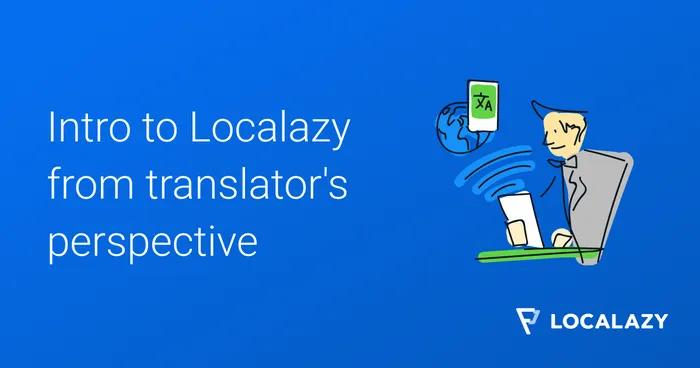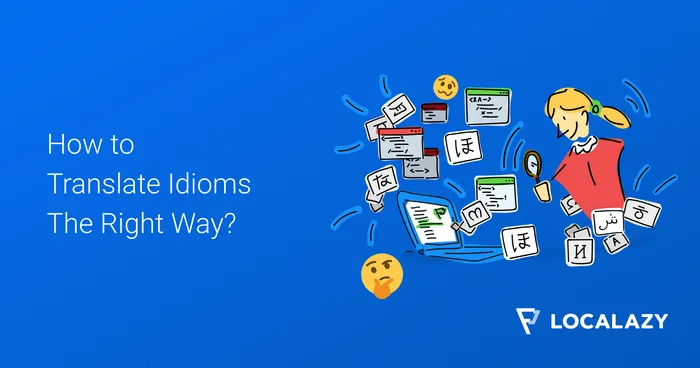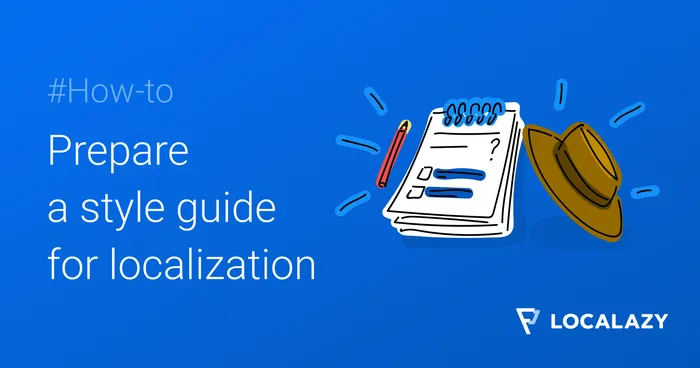The review ensures that all translations not made by owners of the project or trusted translators are approved before reaching the intended audience.
Learn how to review translated strings with the Localazy web interface.
To enter the review, select the Languages option in the left menu of your project, pick a language and click on Review phrases in the context menu.
You can also enter the review by clicking on the blue button, which links to review when there are new translations available for review.
This blue button has three states:
- Translate - opens translation session (read more on translating strings)
- Review - opens review session
- Smiley face - everything is done, sends you to a list of all translations
Review interface #️⃣
The review screen contains everything you need to conduct translation reviews.
Basic navigation #️⃣
On the left, there is the Source translation - the string in the source language.
On the right, you can find the Target translation field with the proposed translation. There may be multiple versions that you can switch between by clicking the avatars or arrows in the box. Choosing from various versions is useful when there are more possible interpretations or ways of translating the text into the target language.
You can also modify the text in the Target translation box, for example, when you spot a typo or a missing placeholder.
Translation note is a custom note which can be added to the source key. It can be parsed from a comment in the source file or from the format directly (if the format supports it). Owners and managers can also edit it through the source language edit screen.
Read more on editing source language.
To aid the translation review, you can look at the Suggestions, Similar, Versions, Languages, Screenshots, and Comments tabs below.
- Suggestions - translation suggestions from ShareTM, InTM and supported machine translation engines. The default Localazy Free tier only contains Amazon Translate as the available machine translation engine. Additional machine translation suggestions are available with the Autopilot plan and up.
- Similar - similar matching translations from the currently translated project to help you with context and consistency.
- Versions - different versions and interpretations of the translated string. The Current translation is the last approved translation. You’ll override it if you approve one of the new versions in the review.
- Languages - list of the translated languages and corresponding translated strings in respective languages. Especially helpful when you know more than one language pair and want to check how the string is translated into other languages.
- Comments - allows you to write comments and questions for Owners and Managers, and everyone involved in the translation of the target language.
Add comments #️⃣
If something isn’t clear or you simply want to keep some notes, you can use the comments tab to post comments. We recommend adding comments in the review. Especially if you decline the translation, explain why, and give feedback to everyone involved.
System users #️⃣
InTM, ShareTM, Localazy Importer, and Localazy MT are system users, each with a specific function and way of automatically translating the string.
- InTM - When a string has already been translated in your app, Localazy can automatically find the same untranslated strings and translate them for you. Learn more about Localazy InTM.
- ShareTM - Shared translations from other projects. Learn more about what is Localazy ShareTM.
- Localazy Importer - Whathever you import into Localazy, i.e., the translations imported when you started the project and not created in Localazy.
- Localazy MT - Localazy MT is a translation version from the MT pre-translate feature, available with the Autopilot plan.
Approve or reject translations #️⃣
To proceed to the next translation, you’ll then have to pick one of the following options. All choices are available by clicking the arrow in the Approve and Reject buttons.
Please note:
- You need to select the version you want to approve (avatars)
- Approving one version rejects the other versions
- If you reject one of the versions, you will stay on the current screen until only the last one remains.
To accept the translation, you can click on:
- Approve: This will set the selected version as the current translation of the source string and mark the translation as done until it’s changed.
- Needs improvement: This will mark the translation as ready but needing improvement. This option will send the version to the translation process again.
Or to decline the translation:
- Reject: This translation will be rejected, and the source string is marked for translation again.
- Mark as Spam: This translation will be rejected, and the translator who made this will be banned from your project.
- Skip phrase: When you can’t decide, this translation will still be waiting for review and can be approved or rejected by other Reviewers.
Repeat the process until there are no more phrases to review.
Do I have to review everything? #️⃣
As an owner of the project, you don’t have to review translations by yourself. There are several ways to hasten the process.
Invite more users #️⃣
You can invite additional users and appoint several user roles to help you make the process more efficient.
- Trusted Translator - Translations made by Trusted Translators skip the review process.
- Reviewer - Reviewers can help you with the Review process. On top of that, Reviewers can also edit the app glossary, add new terms and their own translations.
Managers and Owners can both conduct reviews, as they are essentially above Reviewers in the permissions hierarchy.
Read more on User roles in Localazy
Bulk approve #️⃣
On the screen with a list of translations, you can approve all translated strings eligible for automatic approval.
Select the language and open the menu hidden in three dots on the right and select “Approve all translations”, select how translations are approved from the dropdown list and then confirm.
You can also select multiple languages using the checkboxes to apply bulk actions to selected languages.
Human Translation Validation #️⃣
Human Translation Validation is a pay-per-word service that you can order to have your translations reviewed by our reviewers.
Members of our Continuous Localization Team will review your translations and make sure there are no typos, misplaced placeholders, etc., on a best effort basis.
Learn more about the Human Translation Validation service