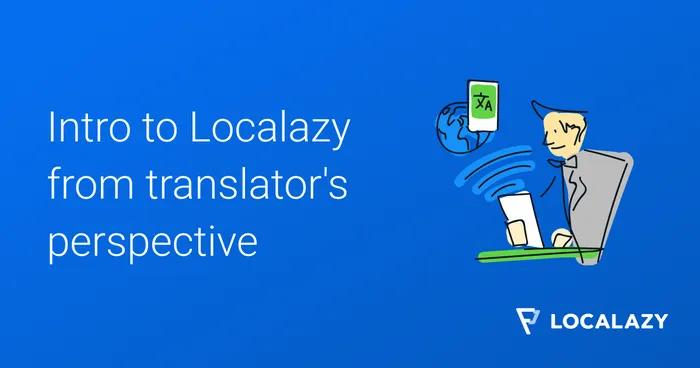Navigate to the Translations page of your project to see all available languages. Each language displays its current translation status and provides access to translation tools.
The action button on each language has three states that indicate translation progress:
- Translate - opens translation session when new strings need translation
- Review - opens review session when translations are waiting for approval (read more on reviewing translations)
- Completed - everything is complete, takes you to the full translations list
Translation States #️⃣
Before diving into translation, it’s important to understand the different states your content can be in:
- Finalized translation - Approved and ready for use in your application
- Awaiting review - Translated but needs approval before it can be used
- Needs translation - No translation exists or it needs re-translation
If the text needs re-translation, it can be additionally marked as:
- Needs improvement - Has an approved version but it could be improved
- Source changed - Has an approved version but the original text changed after approval
Translation Interface #️⃣
Getting Started: Two Ways to Translate #️⃣
You can access the translation interface in two ways:
Translation Session: Click the blue “Translate” button or “Start translating” from the context menu. This mode serves you one untranslated key after another. When you save a translation, you automatically move to the next one. Use the arrows in the top right to skip translations or go back to previously saved ones.
Direct Edit: Click on any specific translation row in the translations list. This mode lets you fix individual translations without cycling through the full session.
Translation Screen Layout #️⃣
The translation screen adapts to the type of content you’re translating. The toolbar at the top shows essential information about the current string and action buttons.
Content Types #️⃣
Plain Strings
The most common type. You see the source text on the left and enter your translation on the right.
Plurals
Localazy shows dynamic translation fields based on your language’s plural rules following CLDR specification.
Tips for accurate plural translation:
- Understand your language’s plural forms. The “few” form works differently in Arabic versus Czech. Use the provided samples as guidance.
- Use context. Ask developers through comments how strings are used if unclear.
- Stay consistent. Use the same wording across all plural forms (items, files, notes, etc.).
Arrays
Special interface for translating array content.
Working with Placeholders and Tags #️⃣
Placeholders get replaced with actual values in your final product. Don’t move or change them.
Localazy identifies and highlights:
- HTML/XML tags
- Common i18n library placeholders
- ICU placeholders
Tag Collapsing
This feature collapses verbose XML/HTML tags into simple placeholders like <A> for better readability. Tags automatically revert to their original form when you save.
Before:
After:
Tag values may change between sessions as they’re assigned in the order your browser encounters them. Within a single session, the same values consistently represent the same tags.
Formatting Marks
Toggle this feature to see invisible characters:
- Spaces as •
- New lines as ↵
- Tabs as →
Translation Helpers #️⃣
Glossary Terms
Highlighted words show context information when you hover over them.
Learn how to manage glossary terms.
Context Tabs
Multiple tabs help with your translation work:
- Suggestions - Translations from ShareTM, InTM, and machine translation. Free tier includes Amazon Translate. Additional engines available with Autopilot plan.
- Similar - Matching translations from your current project for context and consistency
- Versions - Different versions and interpretations of the string
- Languages - How this string is translated in other languages
- Screenshots - Visual context for the translation
- Comments - Communication space for clarification needs
Managing Translations in Bulk #️⃣
Translations List #️⃣
Click any language name to see all its translations.
Filters in the top part of your screen allow you to use more detailed filters such as:
- Missing current version - There is no approved translation available (empty translations)
- Needs improvement - There is an approved version but it should be improved and translated again
- Source changed - There is an approved version but the source text has changed after this translation was approved
- New comments available
Or use the full-text search settings, and look up strings containing specific words or phrases including specific occurences.
Batch Operations #️⃣
Select multiple strings to:
- Approve translations waiting for review
- Send approved translations back for review
- Pre-translate with machine translation
- Set “needs improvement” or “source changed” flags
- Delete current translations
Review Process #️⃣
Translations from contributing users go through review before publishing. Translations by Owners, Managers, Reviewers, or Trusted Translators skip this step and go live immediately.
Read more about Reviewing Translations