In Localazy, users with the Manager role or above may edit the project’s source language. This opens many possibilities, and the usage is up to you. Do you want others to correct typos in your source language as well? No problem. Would you like to provide further context to a source string? Absolutely.
Source table #️⃣
The source table is the place where you can see all your source keys and their states.
Click on a row to see the details or edit the desired key. You can also perform certain actions by clicking on the context menu of the string.
- Mark key as hidden
- Delete the key
- Convert the string to plural
- Remove deprecated flag
You can sort for a certain type of string or select only those that don’t have a translation note or screenshot using the filter dropdown. You can also use the text search filter to get a list of strings containing the desired text.
Source key states #️⃣
- Active - Active strings are all strings that are available for translation.
- Hidden - Hidden keys are not available to translators, but other than that, they are processed the same way as all the others. They are also exported in the output file.
- Duplicate - These keys are acting as hidden keys, but this state tells you that the key is linked to another using the Duplicity Linking feature
- Deprecated - Deprecated keys are invisible in the translation process and are not exported in the output file.
- Deleted - Deleted keys are removed entirely along with all their data - comments, translations, screenshot linking, contributors’ history, etc. Once the key is deleted, it’s no longer counted against the key limit, and it’s impossible to restore it.
Keys are automatically marked as hidden under certain circumstances - when the source language translation is empty or when they are linked to another one using the Duplicity Linking feature.
Deprecated Keys: If the key reappears in the input data during upload, it’s restored back to the Active state along with its complete data (context, translation, contributors, etc.) Under certain circumstances, deprecated keys can be exported for our Android/iOS SDK when the update is required from the older version of the app.
Edit form & interface #️⃣
To edit a source string, click on Translations tab in your app and then click on Manage button in the source language’s row. Now, by clicking on any string, you will navigate to an edit form.
The form’s interface will adjust to the type of content you’re editing (string, array, or plural). On the right side, there is a context summary which contains current translation, note and state, and available metadata such as path or file.
Any manager can edit the value and add a translation note that will help translators and reviewers understand how this string is used within your application.
Require translation updates #️⃣
Frequently, you may wish to edit the source string without requiring new translations in other languages. For instance, if you notice in English that an article should precede a noun, you most likely don’t need to update translations in other languages such as German or French. The meaning has probably remained the same. In that case, you’d leave the update translations checkbox unchecked.
On the other hand, if the modification changes the meaning, you may want to enforce new translations for this string in all the languages you support by checking the box. In that case, saving it will mark it as source changed. The current translations will still be available for download in all languages, but they will require an update by translators.
Download source language changes #️⃣
By default, your source language’s localization files are not downloaded when you run localazy download. This happens because our simplest workflow expects you to edit source language locally and directly commit them to your repository. To reflect source language changes in your code, you need to set includeSourceLang: true in localazy.json file in download section.
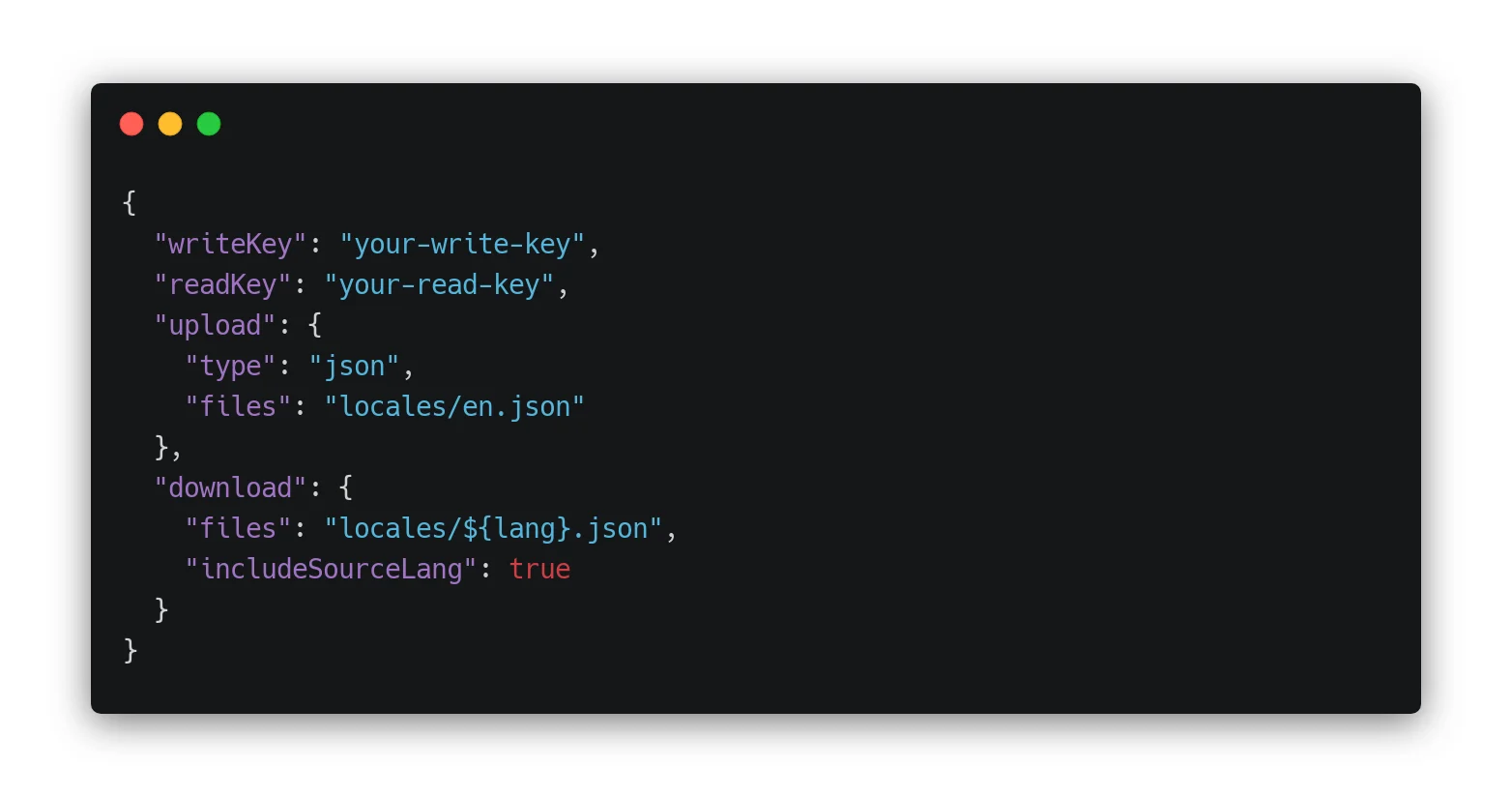
Now, running localazy download will also include your source language files and all their UI changes.
Upload rules vs. changes in Localazy #️⃣
Localazy importer keeps track of changes. Uploading previous versions of a string that was in the meantime changed manually in Localazy won’t revert the changes you made. We will notify you about the strings that remained unchanged in the Activity Stream so you know that your local file is not in sync with Localazy.
If you import the file again with a new variant of the string that was not yet in Localazy, the importer will recognize the change and overwrites the string with the newly uploaded version. Entirely new strings will be imported as usual.