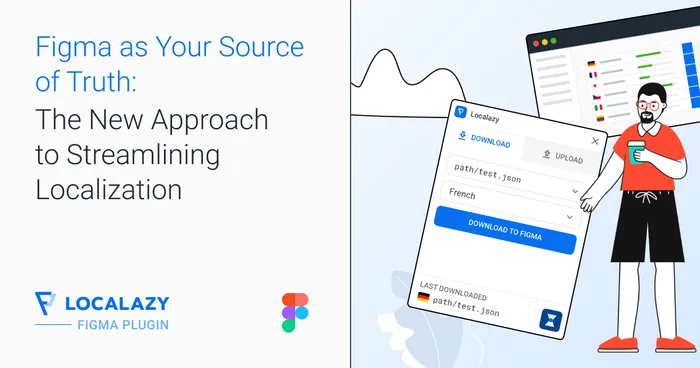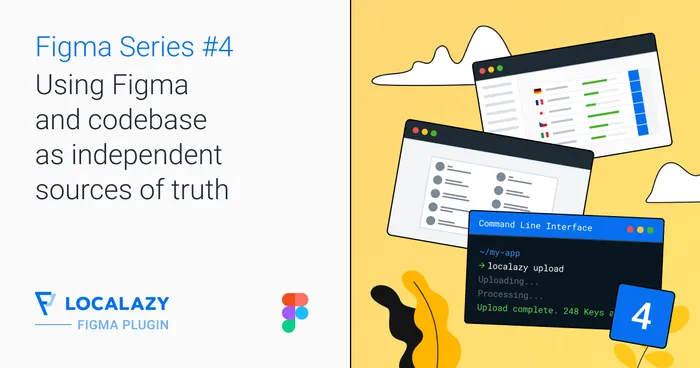The Deprecate Unused Keys feature scans your Figma design file and compares it to the list of keys stored in Localazy. It identifies any keys that have been removed from your design but still exist in Localazy. These keys are then marked as deprecated in Localazy, ensuring that your project stays in sync with the current state of your design.
How does it work #️⃣
- Deprecating Unused Keys: If a key is no longer present in the Figma design (i.e., the text it referred to has been removed or altered), it will be flagged and deprecated within Localazy. This process ensures that outdated keys don’t clutter the translation memory.
- Unpairing Deprecated Keys from Screenshots: In addition to marking keys as deprecated, the plugin also unpairs these deprecated keys from any screenshots that were uploaded to Localazy and associated with the now-removed text. This ensures that no deprecated keys are linked to outdated visuals, further reducing clutter and confusion.
- Clustering Compatibility: If your project uses Localazy’s key clustering feature, the Deprecate Unused Keys functionality will still operate seamlessly. Even within complex key clusters, it identifies and manages unused keys without disrupting the structure of your clustered translations.
Please be patient when running the Deprecate Unused Keys operation, as it can be a bit resource-intensive. Depending on the size of your project and the number of keys to be checked, the operation may take some time to complete. Rest assured that once the process finishes, your project will be synchronized with the current state of your Figma design, ensuring a cleaner and more efficient translation workflow.
Use cases #️⃣
You should use the Deprecate Unused Keys button whenever your Figma design undergoes significant changes, such as the removal of elements or updates to text. This ensures that your Localazy project stays aligned with the current design, and unused translation keys don’t accumulate.
The plugin doesn’t do this automatically to give you full control over which keys are deprecated. Design changes can be frequent, and not every removed element in Figma necessarily means the translation key should be deprecated immediately. Additionally, this is a resource-intensive operation, and running it automatically after every change could negatively impact performance. By making it a manual step, you ensure that only the keys you no longer need are flagged, without slowing down your workflow unnecessarily.
How to use it #️⃣
- Open the Figma file you are working on and ensure that the Localazy plugin is running.
- Click on the Deprecate Unused Keys button in the Localazy plugin interface.
- The plugin will automatically scan the Figma file, identify any keys that no longer exist in the design, and mark them as deprecated in Localazy.
- Once the keys are deprecated, they will be unlinked from any screenshots and marked as deprecated in your Localazy dashboard.
- To update the screenshot, you still need to Upload to Localazy in Figma Plugin.
For more details on what it means for a key to be deprecated in Localazy, check out our FAQ on deprecated and hidden keys.
If your project is using key clustering, learn more about how clustering works.
Examples #️⃣
Here’s an example of how the feature works:
- Before Deprecation: A key still exists in Localazy, but the corresponding text has been removed from the Figma design. The screenshot associated with the key still points to an outdated version of the design.
- After Deprecation: The unused key is flagged as deprecated in Localazy, removed from active translation workflows, and unpaired from the outdated screenshot.
- After Another Upload: When you upload a new version of your Figma design and update the screenshots, only the active keys will be paired with the updated screenshots, while the deprecated keys will remain, ensuring that your project stays up-to-date and clutter-free.
This ensures your project only contains relevant keys that reflect the current state of your Figma design.