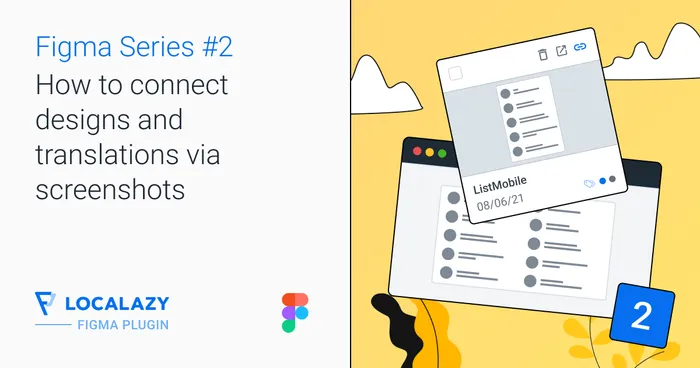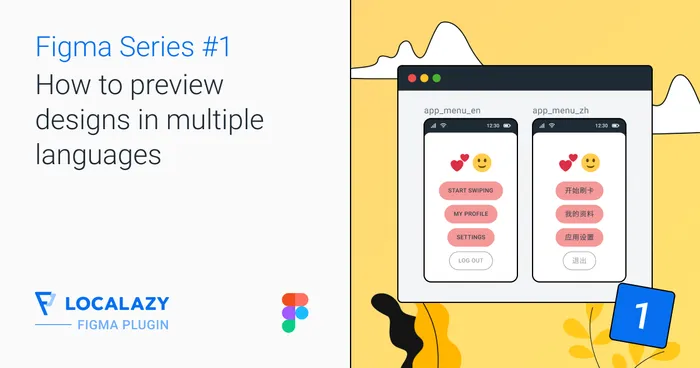Features overview #️⃣
With the Localazy Figma plugin, you are able to:
- Connect to & disconnect from an existing project in Localazy
- Upload text content to Localazy (from
TextNode) from whole Figma file (multiple pages supported) currently active page any selection of nodes on an active page - Choose from supported file types
- Download translated strings from Localazy to Figma from existing files and languages translate whole Figma file translate currently active page translate any selection of nodes on an active page
- Keep track of recently downloaded language & file
- Keep track of the design updates by uploading new content to Localazy
- Provide Figma file share link to show backlinks to Figma file in Localazy UI (optional)
- Use TextNode names as source keys in Localazy (optional)
- Switch between page or entire file upload & download context
Recommended workflows #️⃣
Below, we describe three approaches you can employ while using the Localazy Figma plugin.
Using Figma as a Source of Truth #️⃣
Watch this video to learn how to:
- upload your strings to Localazy
- how to handle duplicates
- how to export strings from Figma to use in code
Translating designs from scratch #️⃣
This will probably be the most common approach. It’s a great choice when you are starting a new project and would like to keep up with localization as the project grows that will help you save time.
It’s also helpful when you need to fix design issues related to localization as they appear. You can draw inspiration from the following instructions to keep your design consistent and get strings ready to use in an app instantly after each upload (depending on selected file format).
- Start designing a project in Figma.
- Create a project in Localazy and add new languages.
- Upload strings from Figma to Localazy.
- Let your translators do the job or use our Continuous Localization Team to get translations without any effort on your side.
- In Localazy Figma Plugin, download the desired translations.
- Check consistency of your design; optionally fix related issues.
- Implement the designs and download translated strings from Localazy to your project with one of available integrations (optionally, automate this via the Localazy CLI).
- Repeat from step 3.
Quickly test and adjust the design in the advanced phase to suit different languages #️⃣
This approach is excellent, e.g., when you have an important meeting and need to show a prototype to clients from abroad or when you need to test your design for localization suitability before pushing it further.
A seemingly perfect design in one language might not necessarily be suitable for every localized variant. And it is the best practice to resolve problems that might appear before implementing the feature.
- Let’s assume you have a completed design in your primary language.
- Create a project in Localazy.
- Upload texts from Figma into Localazy.
- Add languages.
- Quickly translate strings using the MT pre-translate feature.
- In Localazy Figma Plugin, download localized content.
- Test several translations, update the design and fix emerging issues.
Translate banners, posters, stickers, etc. #️⃣
The design of banners, posters, stickers, etc., differs from designing application user interfaces. It usually contains just a few texts. Translating this kind of project requires an appropriate workflow. Most likely, you would like to see designs in different languages side by side.
- Complete your design in the primary language.
- Create a project in Localazy and add some languages.
- Upload texts from Figma into Localazy.
- Translate the strings or use the Continuous Localization Team service by Localazy.
- In Localazy Figma Plugin, download the translation.
- Copy the translated object and place it on the Figma board.
- Keep repeating from step 4 until your design needs are reached.
- Optionally adjust your design to suit all the localized content.
This process currently requires some manual work, but we will be introducing automated objects copying later. Stay in touch for the updates.