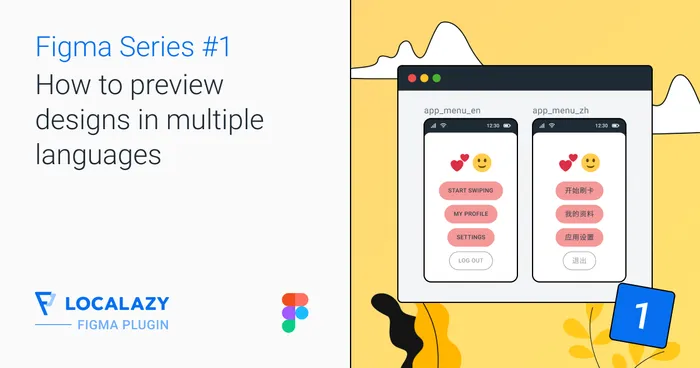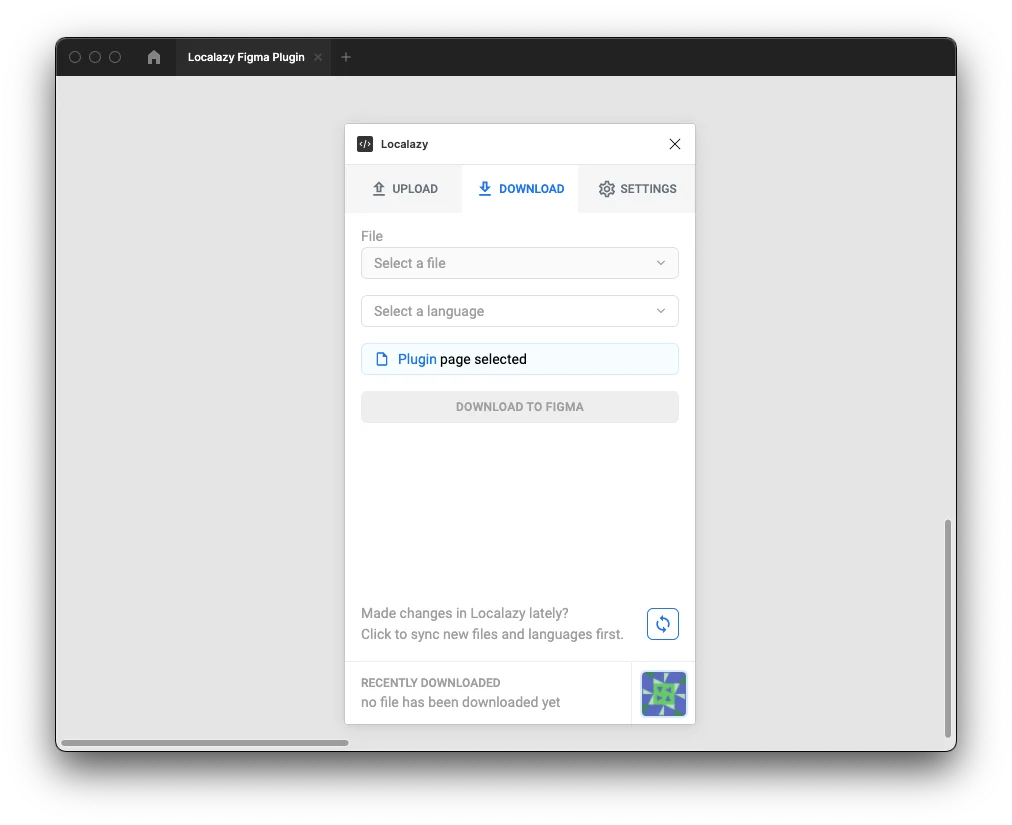
File #️⃣
This select box contains all the files associated with a project. If there’s not at least one existing file, you will not be able to download any content. This field is required.
It does not necessarily have to contain only files uploaded from Figma.
Language #️⃣
This field contains all the languages added to a project. If no languages have been added yet, there’s always a source language option available.
It doesn’t matter whether language has been partly or fully translated or does not have any approved phrases - it’s available directly after adding (and syncing). This field is required.
Current selection scope #️⃣
The functionality is identical to upload current selection scope. Read there for further details.
Downloading #️⃣
Download process fetches and analysis all the data from selected file and language. It iterates through the downloaded data and replaces TextNode nodes from the current selection scope with matching source keys.
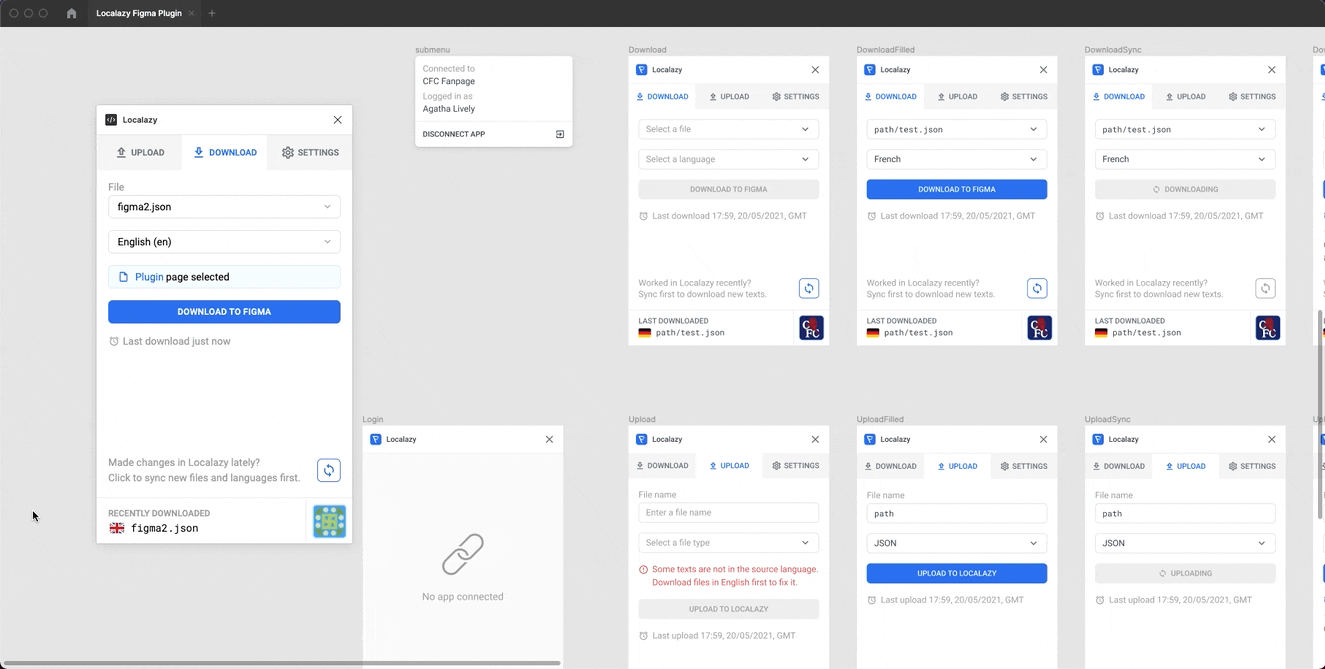
With enlarging number of texts, it generally takes a longer time to finish the download process. In huge files, we recommend downloading only a page or selection you currently need to be translated as it increases the plugin performance.
Due to the Figma Plugin API implementation, it also takes more time to finish download process if node names are set as source keys.
Please be patient and wait until the download process finishes in case of downloading large documents, pages or selections containing thousands of TextNode items.
Similar to upload, after every download plugin also remembers recently downloaded file and language. After restarting the plugin, these fields are always prefilled with the latest values.
You can also notice that Recently Downloaded section updates (if file or language changed) after every download.
You can adjust the source key identifier in the settings.
Stats #️⃣
A download report is available to a user after finishing a download. This report will be dismissed after switching the tab or restarting the plugin.
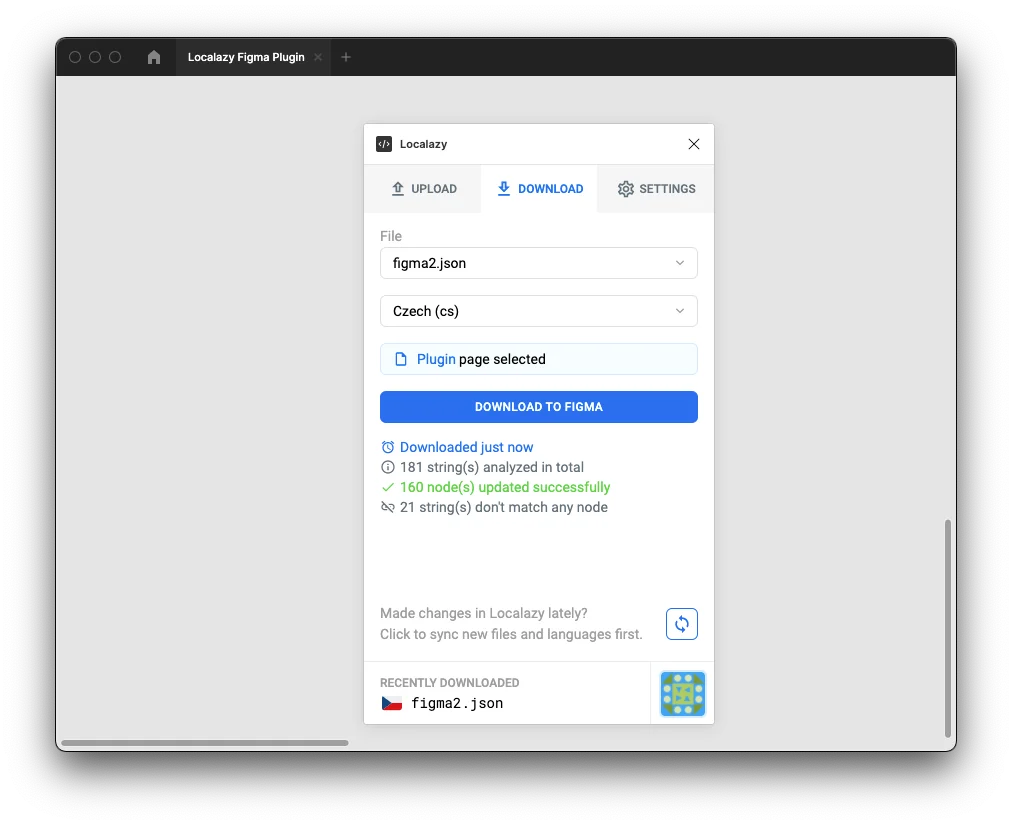
Stats display:
- a total number of analyzed nodes
- a number of successfully downloaded (replaced)
TextNodenodes - (optionally) a number of source keys not matching any
TextNodein Figma file
Since the first download, there will always be a timestamp of the last download visible. This information is attached to the Figma file, so you will always see the timestamp of the last download that any user contributing to a project has made.
Syncing #️⃣
Generally, some data are automatically synchronized every time after switching to the Download tab. You can also trigger the synchronization procedure manually by clicking on the Sync button, located at the bottom of the Download tab.
What’s being synced?
- project languages
- project files
- other project data (name, image, source language, etc.)