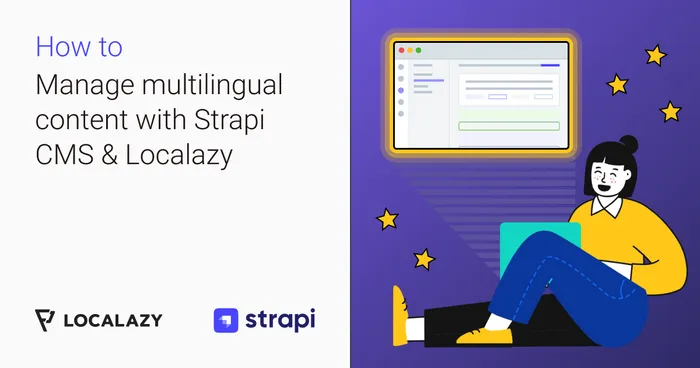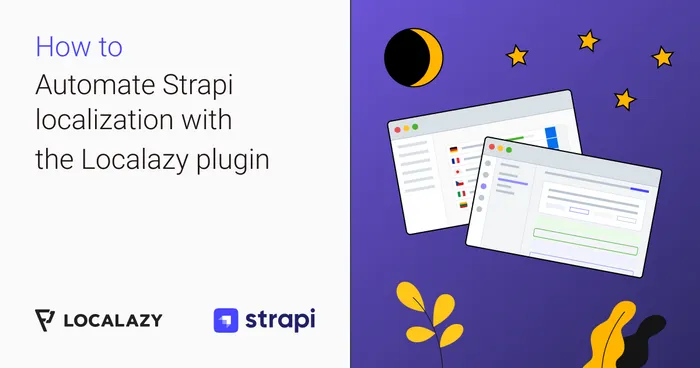How to connect Localazy with the Strapi project #️⃣
1. Go to the plugin screen #️⃣
Navigate to the plugin screen by clicking on a flag icon in the left sidebar. In case the user is not already logged in, a screen similar to the one below should be displayed.
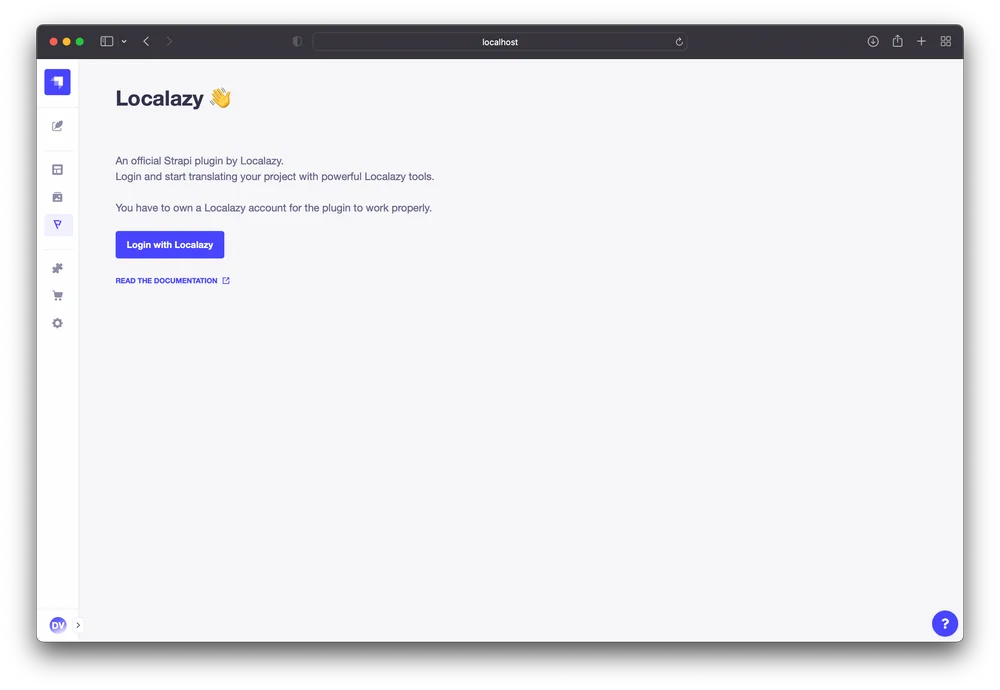
Click the Login with Localazy button.
2. Login using the Localazy account #️⃣
A new browser tab with Localazy Authorization will open. Now the user can log in with the Localazy account securely.
3. Select an existing Localazy project or create new #️⃣
If the user is already registered in Localazy, the user can select from the list of their projects and choose which one should be connected. The user can also create a new project directly from the Authorization screen. This option eliminates the need to go to Localazy and click back and forth to start a fresh project.
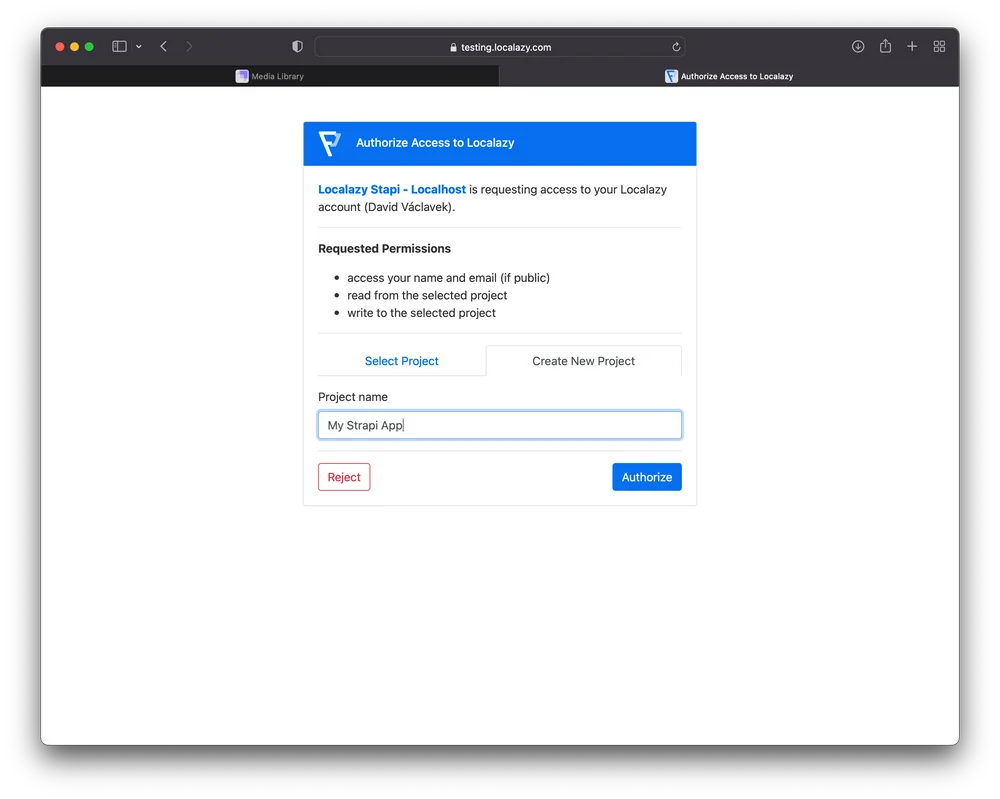
Click Authorize. The procedure should finish with a success screen informing that the user can switch back to Strapi.
The user stays connected until he manually disconnects (see Connected Project Overview). The access token is stored in the Strapi database, so any user with access to Strapi Admin can work on the same project. If you don’t want to let the user use the plugin, you need to disconnect the project from the plugin.
The authorization process also automatically recognizes the default language of the Strapi project; therefore, when creating a new project in Localazy, we set it up for the user with the correct source language.