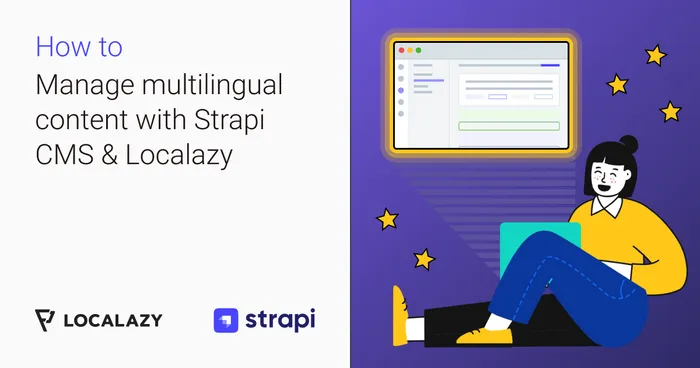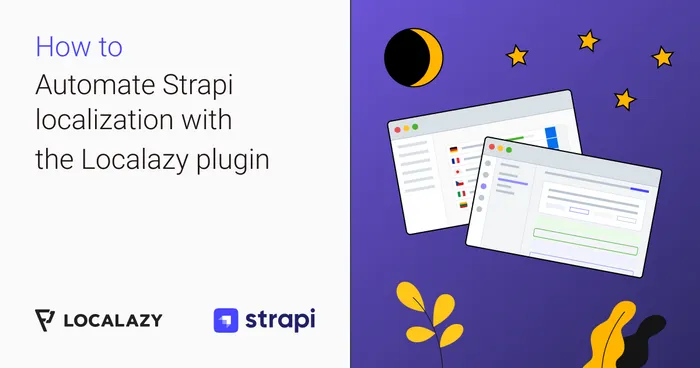Upload to Localazy #️⃣
The Start upload button can be clicked when everything is set up correctly.
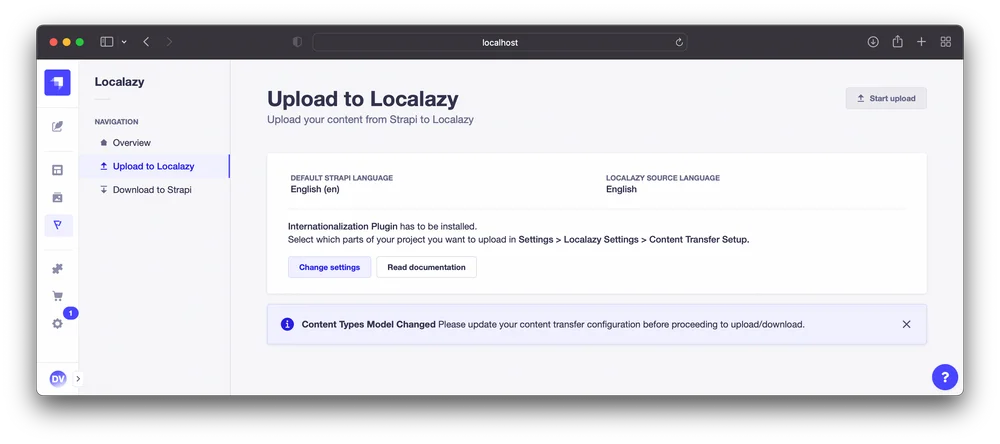
On the Upload to Localazy screen, there’s information about the Default Strapi language and Localazy Source language, these have to be compatible (in the means of their ISO codes) to proceed.
Strapi uses
-in locale variants. Even though Localazy uses, e.g.,en_US, it’s not a problem as the plugin automatically transforms between the code variants.
Remember, the upload is not enabled in case of Content Types Model changes or incompatible languages. Make sure to keep the Content Transfer Setup up to date.
The incompatible languages state can occur, e.g., if the user changes a language in the Localazy project and then tries to upload the content from Strapi.
Upload result #️⃣
After clicking the Start upload button, the plugin quickly processes the upload, and at the end, a report similar to the one below should be displayed:
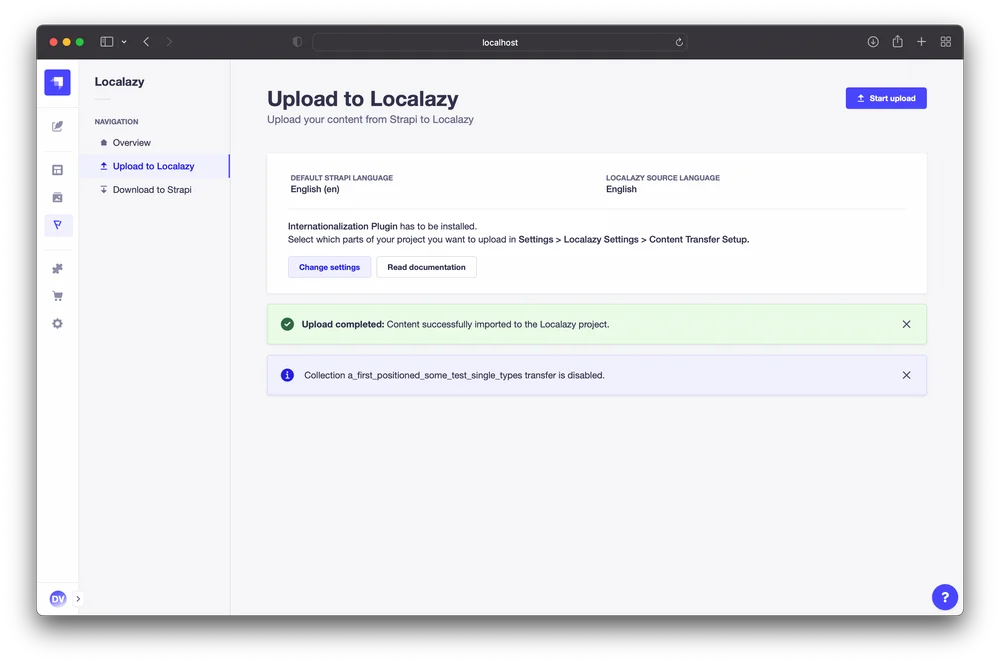
Besides the general information noting that the upload was successful, the plugin also informs about collections that were disabled for transfer.
Now you can translate your Strapi content in Localazy!
In case there are less than 40.000 source keys being uploaded, the plugin automatically deprecates keys not present in the upload. Such feature that deprecates already deleted entries helps to keep your Localazy project clean.
Any upload error which is not conveniently described in the user interface, can be found in Strapi server logs.