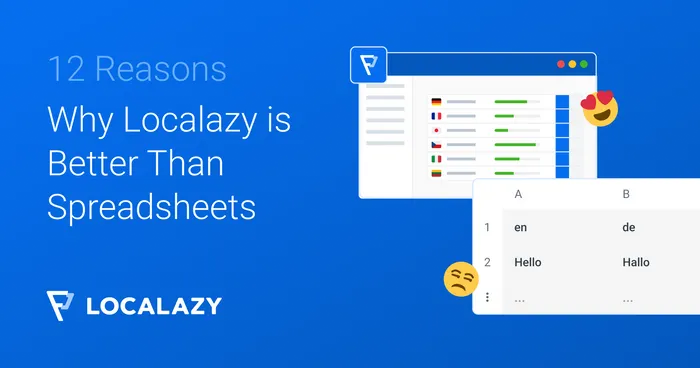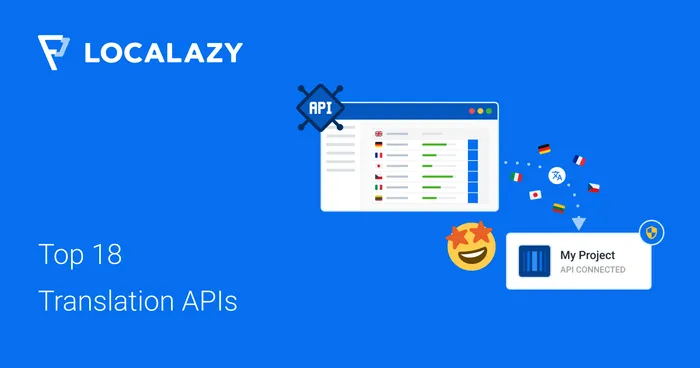No doubt, this is the most beloved automation we have. Introducing automatic machine translation to your workflow is a real game-changer, precisely in line with our vision of as automated localization as possible.
We consider translation quality an important factor, and that's the reason why our Continuous Localization Team can automate professional human translation.
However, machine translation can be enough for quick prototyping or less important texts, such as descriptions or error messages that are rarely (or never for perfect software 😄) seen.
So, let's dive deeper into a theoretical situation when we are translating an e-commerce website. While product titles are subject to extra (human) care, we don't care that much about descriptions. However, let's assume that we still want them to be checked by human reviewers after they are translated by a translation engine.
🤓 1. Configure the project to publish unapproved translations 🔗
There is a small option hidden in the project settings, which is a true gem. It can be used in different workflows to shorten the delivery time of your localized product or service.
Navigate to Project Settings > Publishing and look for Publish unapproved translations for selected languages. By default, Localazy only publishes approved translations, but for languages listed there, the latest unapproved version is published if there is no approved version.
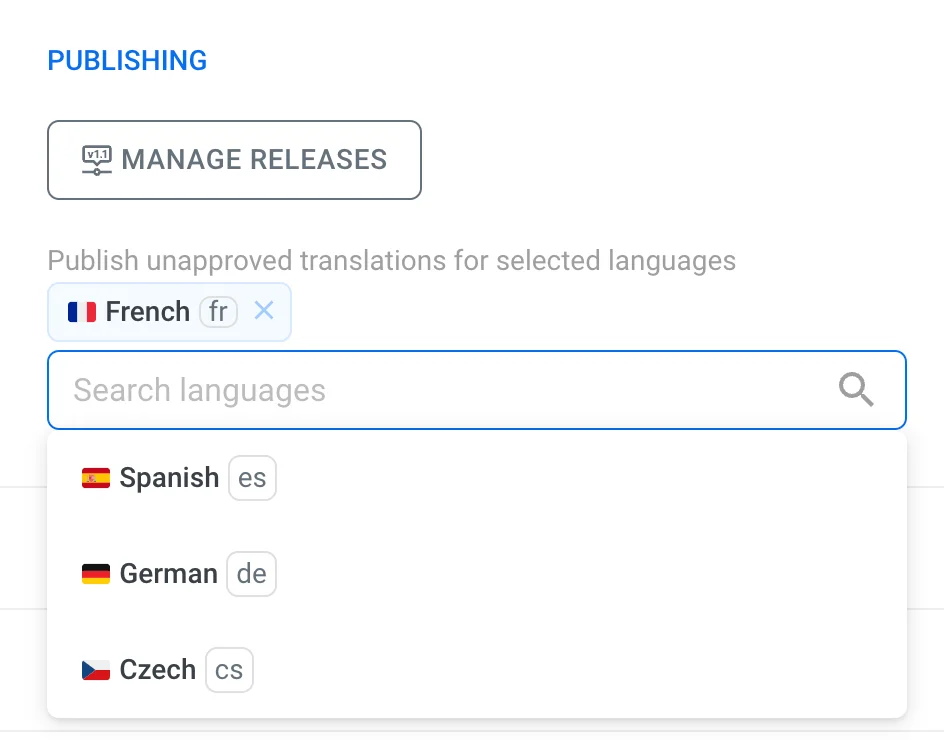
This setting is extremely handy in our situation. We are about to create an automation to translate our texts automatically into German, French, and Spanish, and we want the translations to be available for download. However, at the same time, we want them to go through the review process for human checks. And that's exactly where publishing unapproved translations is the right tool to use.
🎙️ Listen to our conversation with Paul Bratslavsky, Developer Advocate at Strapi, where he talks in-depth about how they are using content automations to improve their workflows.
🚀 2. Create and configure a new automation 🔗
Once the publishing of unapproved translations is configured, navigate to Automations in the console and select the project you want to automate. Now, create a new automation using the step-by-step wizard.
Step 1: Choose your action 🔗
The automation setup starts with selecting what you want to automate. Choose "Use machine translations" from the dropdown, then configure the following:
- Source language: Select English (or other source language if it applies).
- Provider: You'll find several options. We're gonna choose DeepL this time.
- Target languages: Select your desired languages (German, French, and Spanish in our example).
Next, make sure to enable these important options:
- ✅ Send translations for review: This ensures all MT translations go through human review.
- ✅ Update translations with source changes: This automatically retranslates your content when the source text changes.
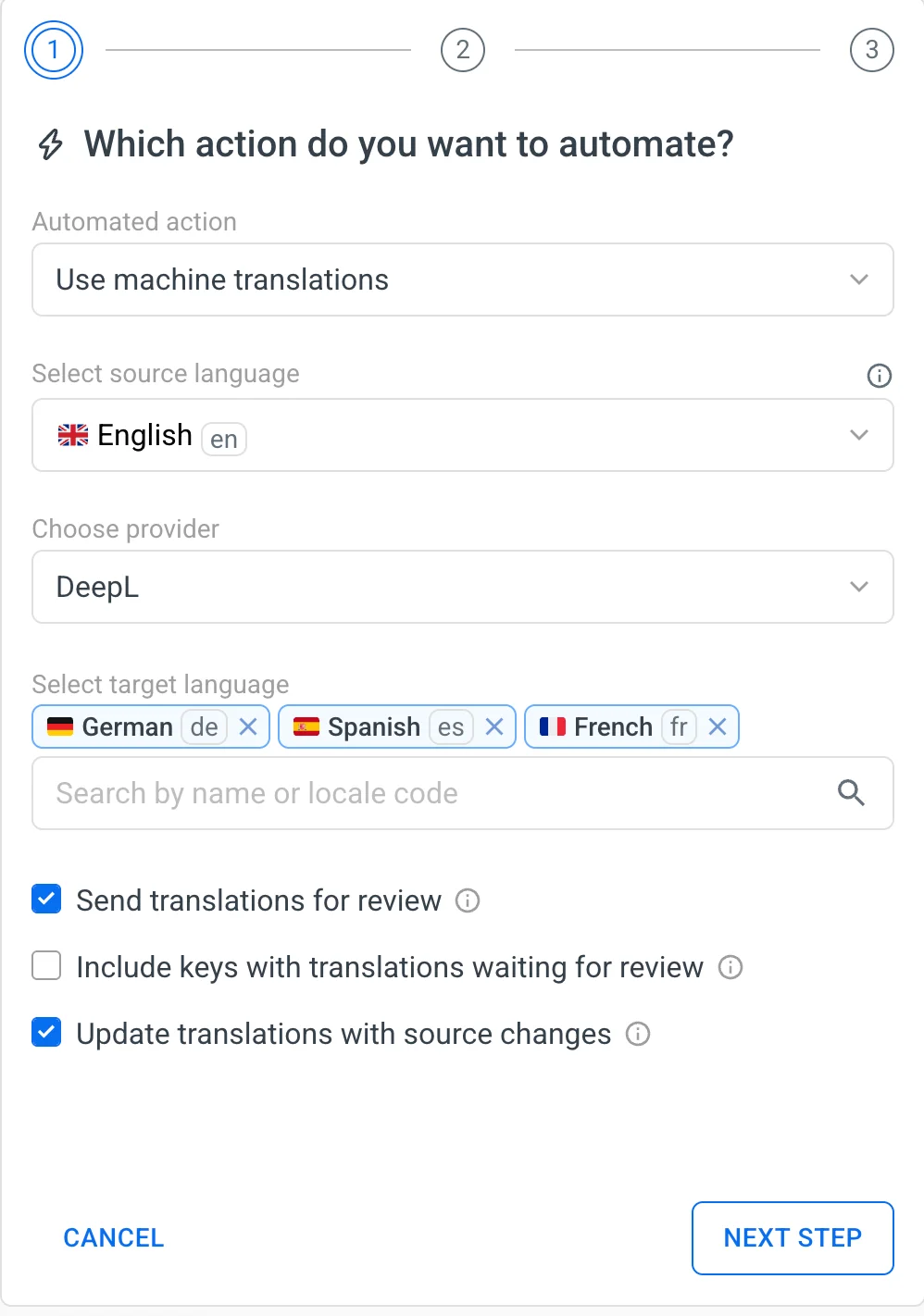
Step 2: Configure trigger events 🔗
Next, you'll specify when the automation should run.
For our e-commerce scenario, select these trigger events:
- Updated source key or translation: Triggers when existing content is modified.
- Imported new source key or translation: Triggers for CLI/API uploads.
- Manually created source key: Triggers when keys are added manually.
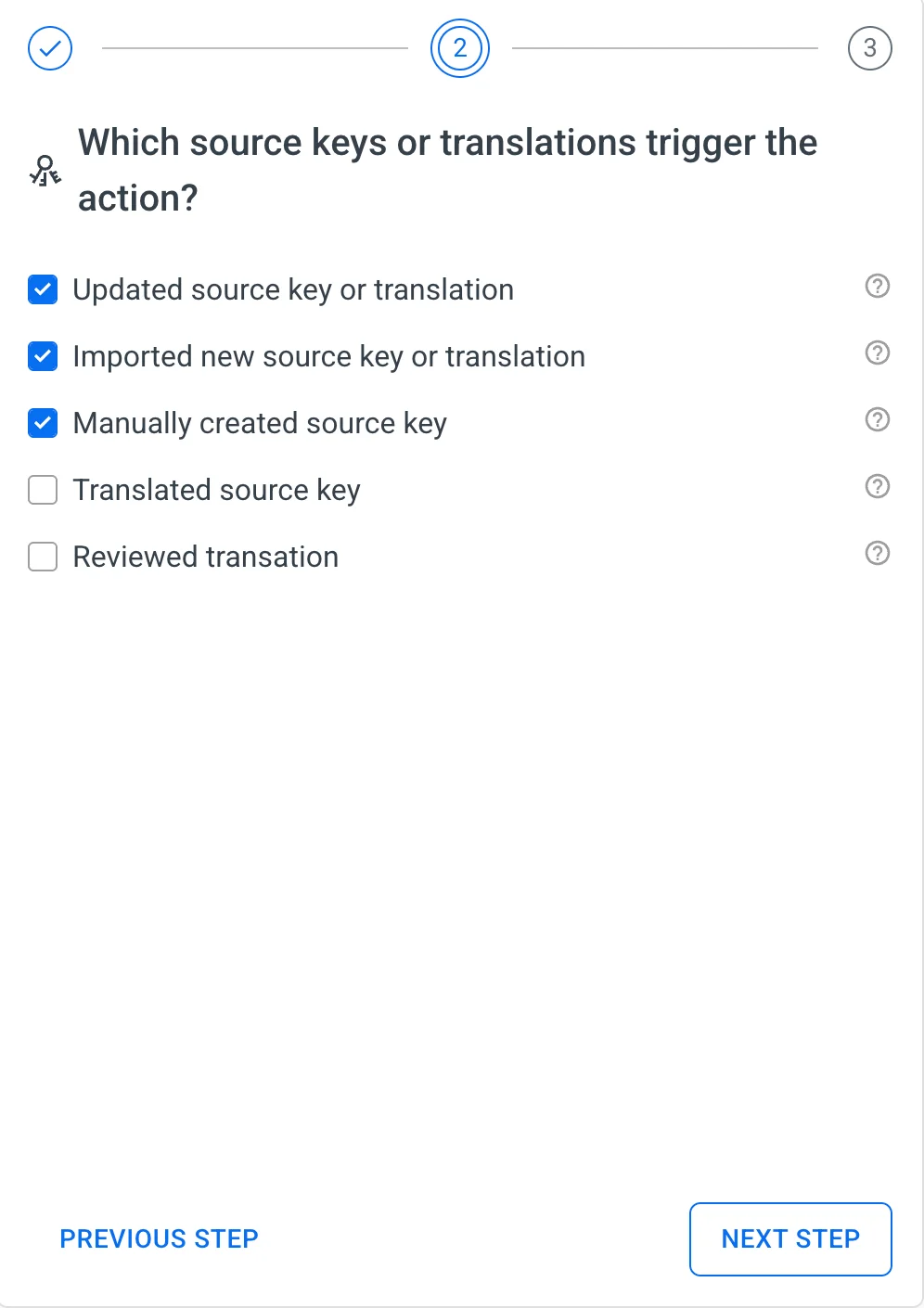
Step 3: Set up content filters 🔗
The final step allows you to target specific content for automation. Since we only want to translate product descriptions automatically:
- Enable the Filter Content toggle.
- Set up a filter to Include key names that Match description.
- This will target all keys ending with .description (matching our product.XXX.description naming pattern).
The interface provides a helpful preview showing that matching keys will be "translated and sent to review from English with DeepL into German, Spanish, and French":
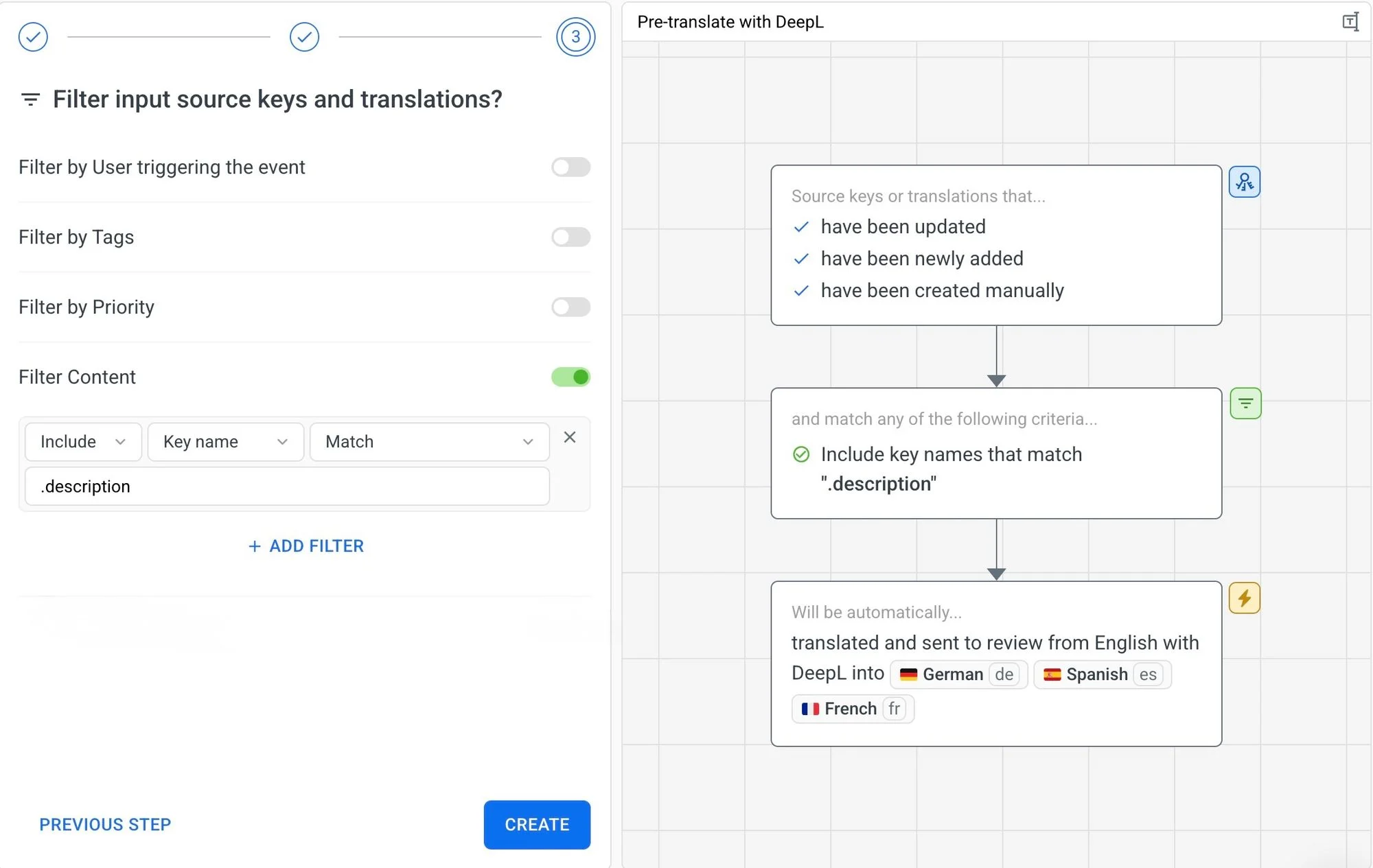
🖍️ 3. Add or upload keys 🔗
After you hit Create, the setup will be done. Now you can simply add or upload keys and watch the magic happen. Any keys matching your filter (ending with .description) will be automatically processed by the automation we just created, which means DeepL will handle the translation, while Localazy will queue them for human review and simultaneously publish the unapproved translations for immediate use.
✨ Automated MT pre-translation and publishing of unapproved translations is a match made in heaven!
✔️ Conclusion 🔗
While it would make sense, for many scenarios, to just translate all the content using the machine translation engine, at Localazy we have decided to go a more sophisticated route with automations, as they are flexible and can adapt to any possible use case you may have. Combining automatic MT translations with publishing them, even if unapproved, is the way to get them out quickly and still retain control over their quality.
Learn more about Automations in the documentation.