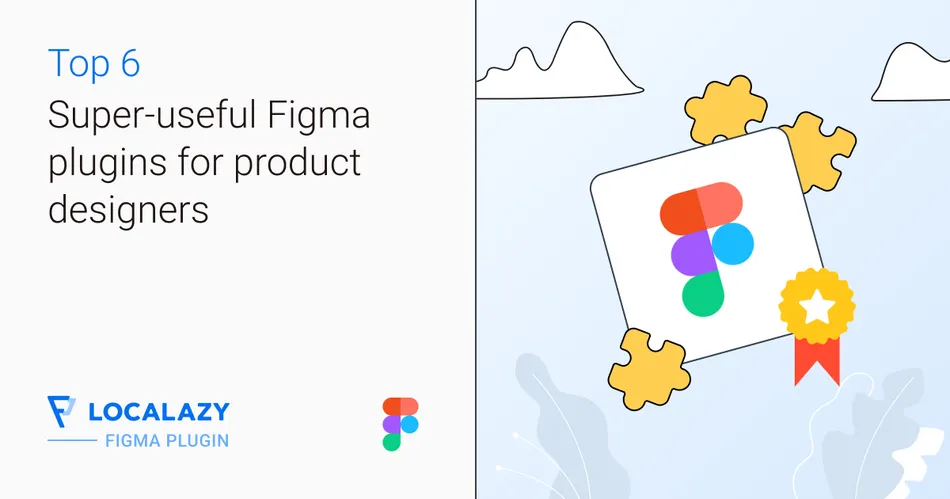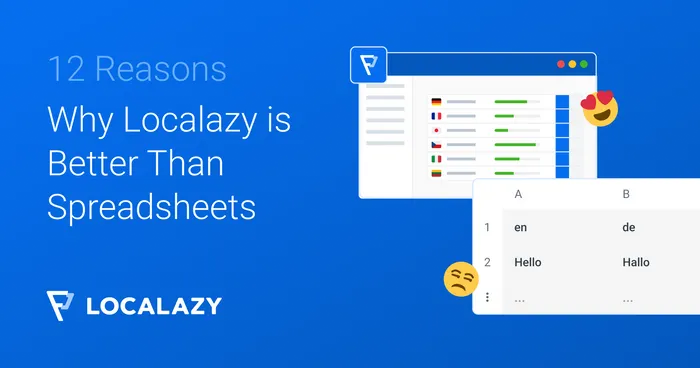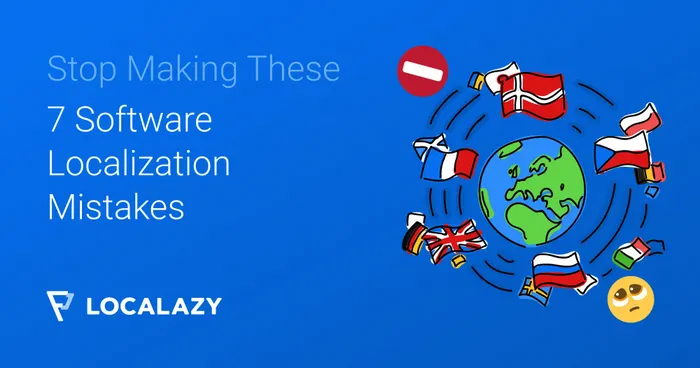Product designers are problem solvers. And to solve visual problems effectively, they need the right toolkit. Figma is an indispensable part of their tech stack and paired with the right plugins, it can save you time and lead to new ideas.
No one wants to spend time on repetitive tasks such as aligning elements, naming layers, or hunting for the right assets. These little frustrations add up, pulling focus away from what really matters: designing stand-out products. That’s where Figma plugins come into play. Built by the community, these tools are designed to tackle everyday challenges, saving time and simplifying your workflow.
Our Art Director, Ondřej Půček, has his secret list of plugins that he will share with us today. We’ll highlight six essential plugins that every product designer should know. From automating tedious tasks to introducing features that push your creativity further, these plugins are here to help you design better products, faster.
🤔 What's Figma? 🔗
Figma is currently one of the most popular tools for designers, and it has been chosen by freelancers and digital teams. You can think of Figma as a cloud-based collaboration design tool for real-time cooperation among designers, copywriters, managers, and developers.
The tool was launched in 2012, and it was adopted quickly by designers and product teams worldwide. With over 13 million users in 2025, it has become the favorite design tool for many. One amazing thing about Figma is the limitless set of plugins offered by the community. Every plugin is useful because it's created to solve a real design problem faced by a user. And today we'll look at some of the top ones.
👉 You can find all Figma plugins in the Figma Community
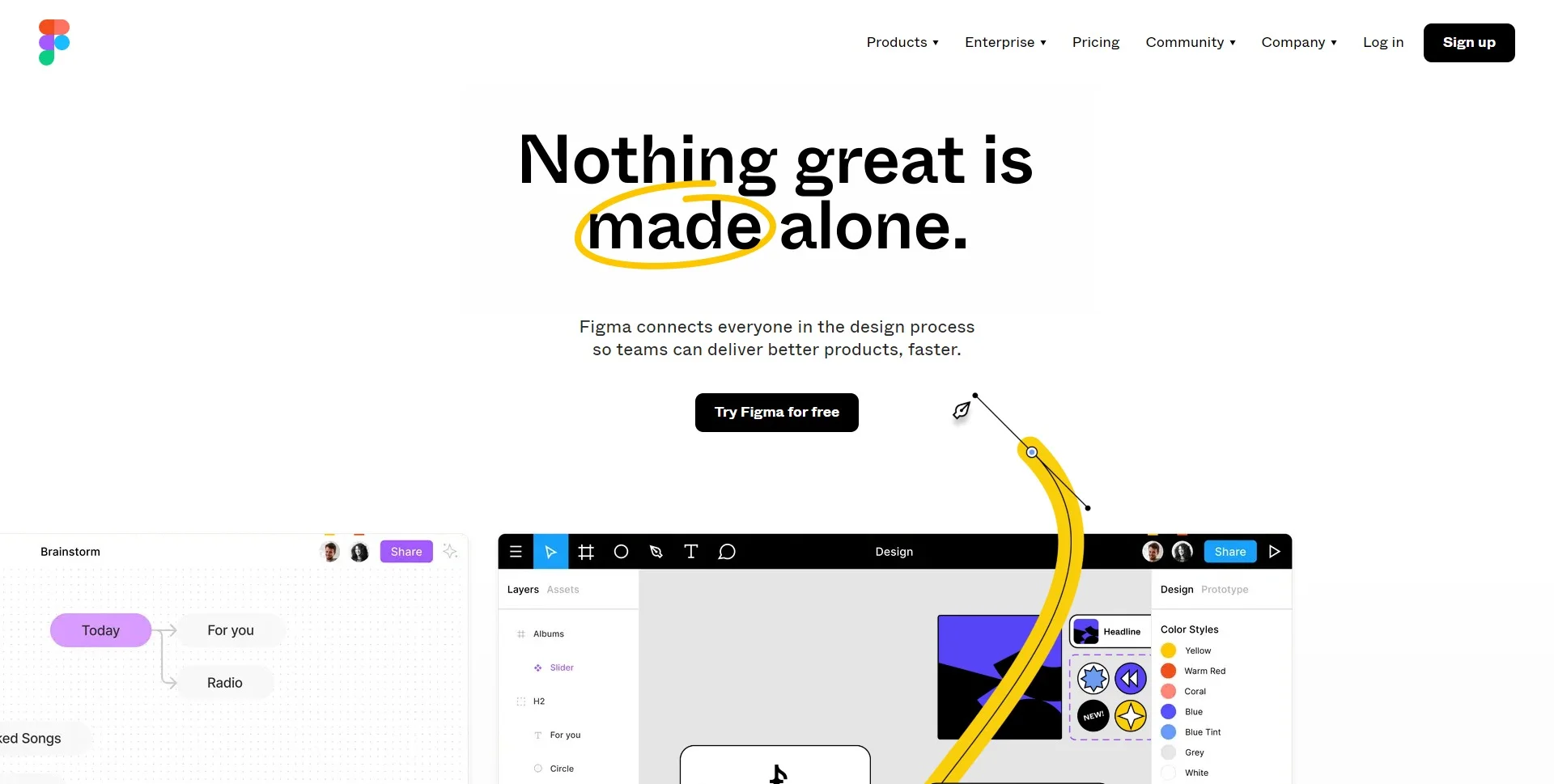
1. Iconify 🔗
Iconify is a free plugin that allows you to import Material Design icons, FontAwesome, Jam Icons, EmojiOne, Twitter Emoji, and many other icons (more than 100 icon sets containing over 100,000 icons) to a Figma document as vector shapes.
This Figma plugin offers an easy way to import icons into a project. You can browse and search icon sets directly from Figma. No need to copy/paste icons - the plugin will import the icons you select.
The best thing about Iconify is that you can easily use these icons in development because Iconify is also a library that you can embed in your website.
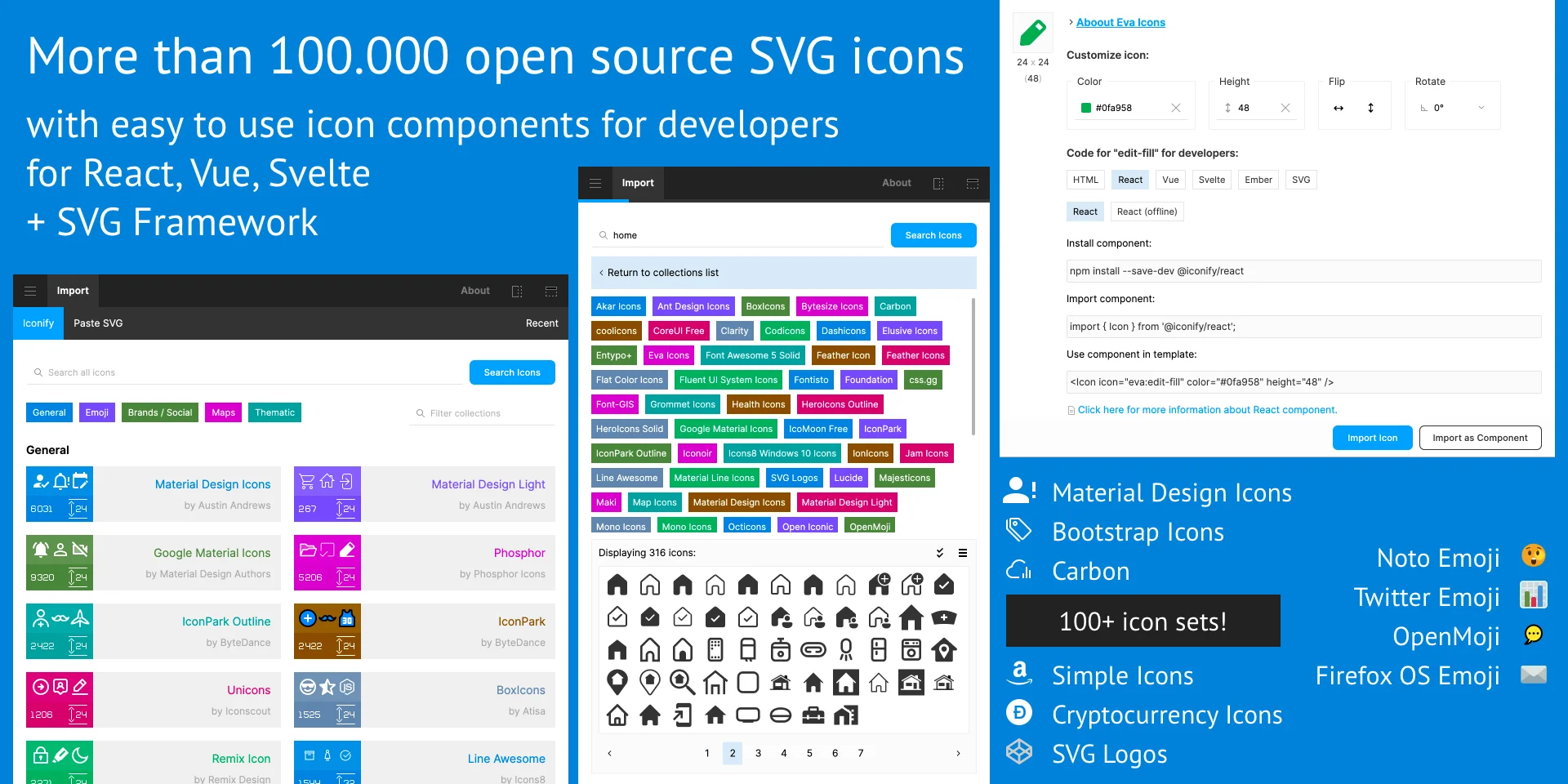
- It allows you to import your own custom SVGs.
- With the drag-and-drop technique, you quickly place emoticons, icons, and logos into your designs.
- In addition, the plugin remembers the last searched pages and used icons which makes it easy to return to the previously used icons and continue where you left off.
- Iconify provides thousands of vector icons in more than a hundred sets, from libraries such as Material Design or Font Awesome and many more.
👉 For more information about Iconify, visit Iconify.design website or the Iconify Figma plugin page
2. Able 🔗
Able allows you to compare color contrast by analyzing the colors of two selected objects and layers. In addition, Able helps you control the accessibility of colors between text and background. You can also simulate what your colors will look like for people suffering from different types of color blindness.
Able is a plugin with similar visual styling as the Figma interface, and using it feels really seamless. Another considerable advantage of Able is that it updates immediately when you change your selection.
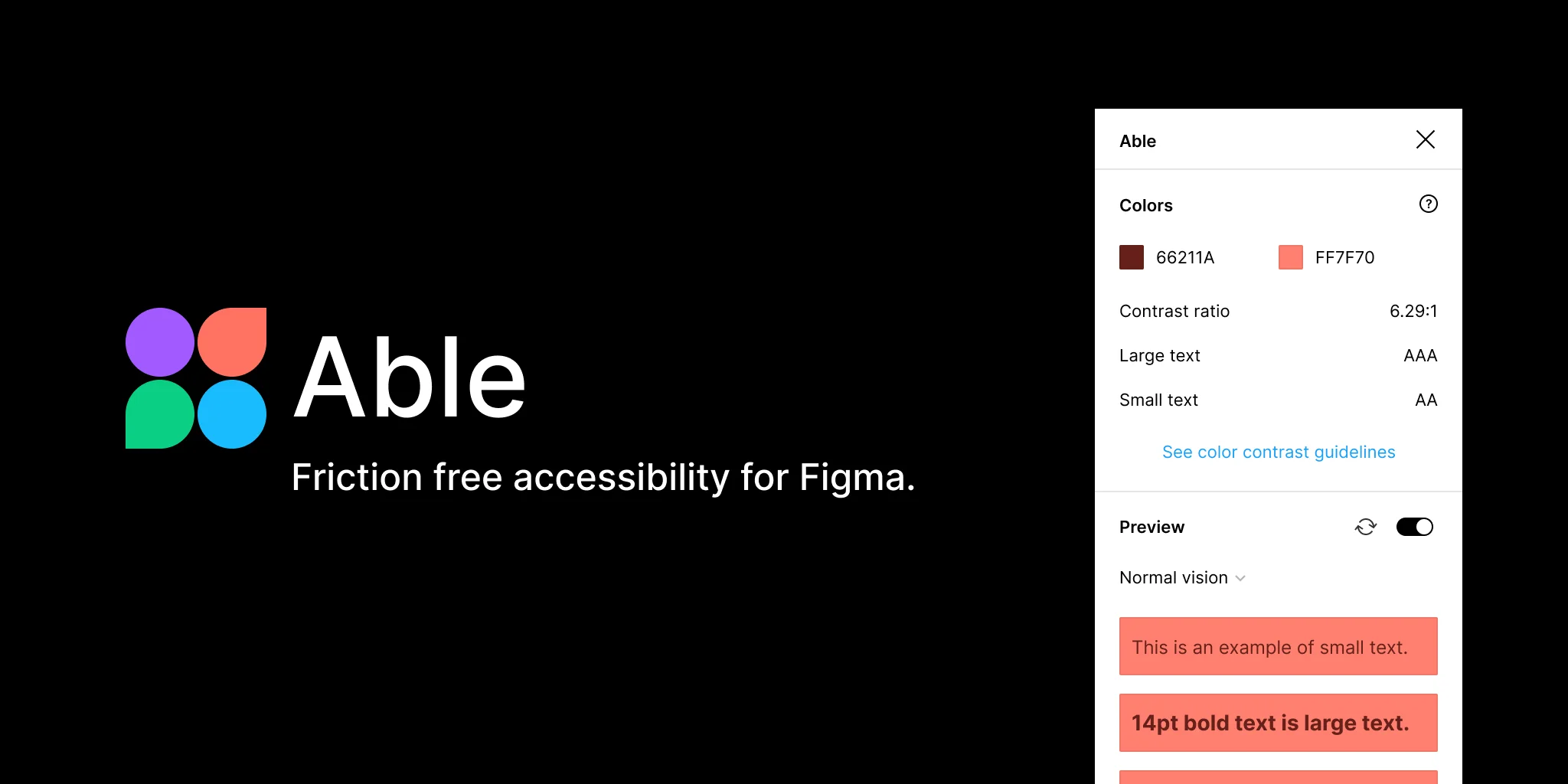
- Able helps you check color contrast and accessibility between text and background layers.
- It allows you to simulate how your design looks for people with different types of color blindness.
- Able offers instant updates, so as soon as you make a change to your selection, the plugin adjusts automatically.
- The plugin features a simple interface that aligns with Figma’s design, making it easy to use and integrate into your workflow.
👉 For more information, visit the Able Figma plugin page
3. Curve Text 🔗
Figma may be one of the leading design tools, but it still lacks native support for curved text. That’s where the Curve Text plugin comes in. It allows you to create text that follows a circular path, making it simple to add text effects to logos, badges, or any design where you need text to flow along a shape.
For designers working with logos or custom typography, Curve Text fills a crucial gap in Figma’s functionality, helping you achieve professional-looking results with minimal effort.
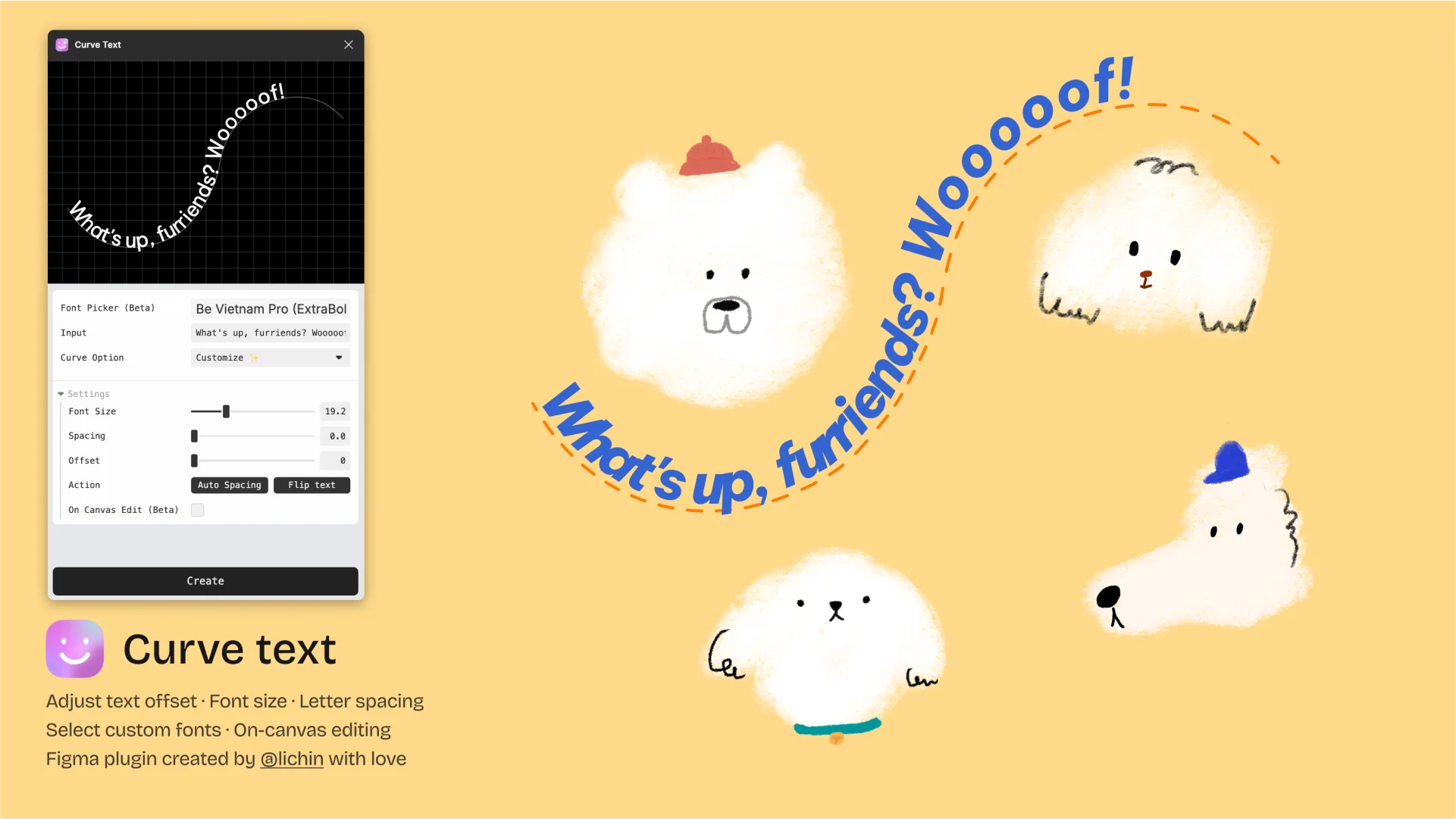
- Makes it possible to add text to circular designs without needing to export to external software.
- Maintain editable text, allowing you to tweak the content at any time.
- Customize the curve, spacing, and rotation for complete control over the text's appearance.
👉 Read more about the Curve Text plugin here
4. Color Blind 🔗
Did you know that according to statistics, up to 60% of the world's population suffers from eye disorders? Color Blind plugin works similarly to Able, but it focuses even more on what the visual representation of your designs will look like from the perspectives of 8 different types of color blindness.
All you need to do is make a selection, and the plugin will clone it and create versions with the colors changed based on what each one would look like to a person with that type of color blindness. We recommend checking the accessibility and readability of designs with this plugin to ensure you don't accidentally create unusable designs for certain groups of people.
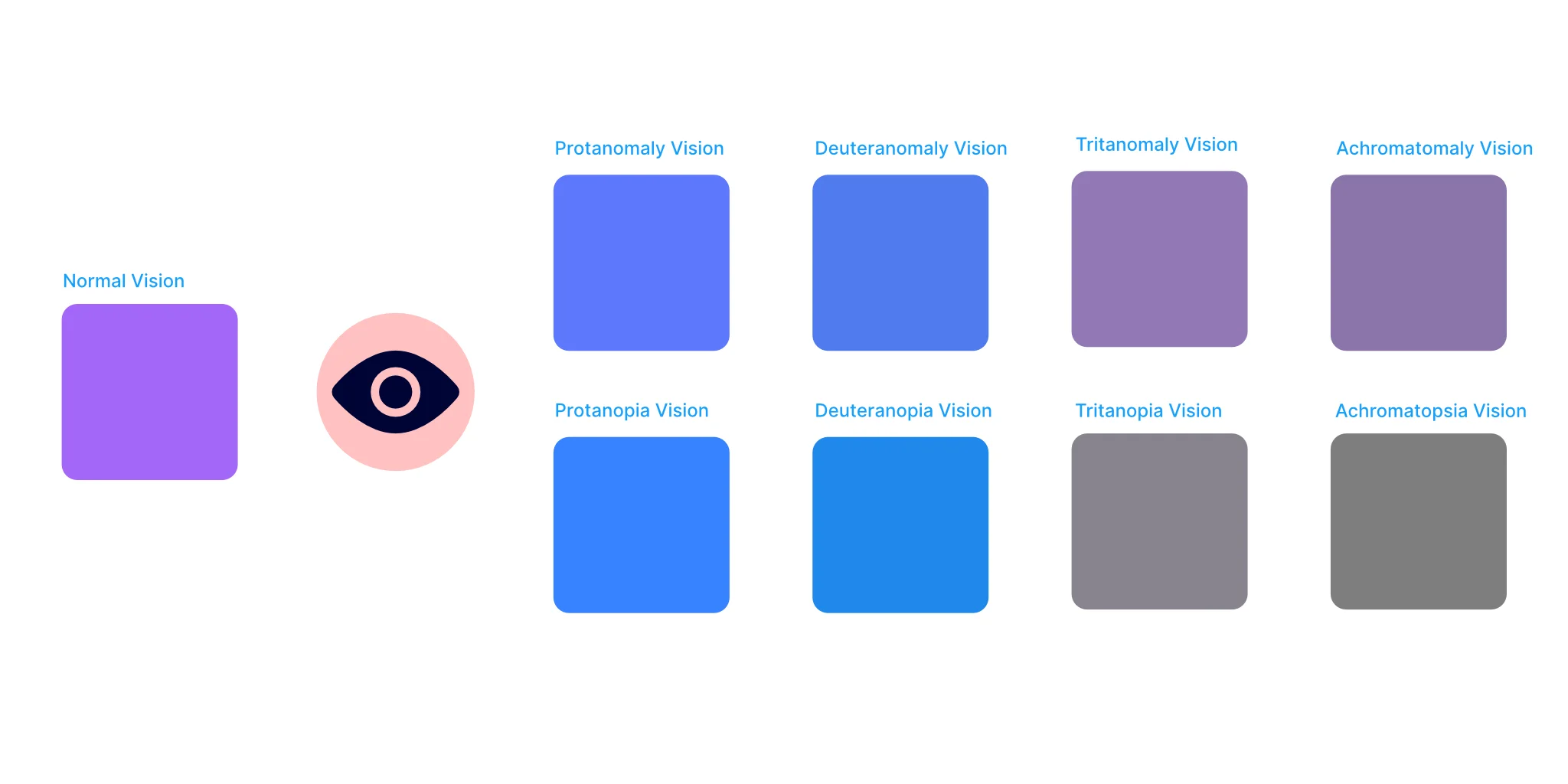
- It shows you how your designs would appear to people with different types of color blindness.
- Simply select your design and the plugin will create copies with adjusted colors to reflect how they would look to someone with one of 8 different color vision deficiencies.
- Color Blind helps you produce accessible designs, making sure that people with color blindness can still clearly see and understand your work.
- It's an essential tool for checking the accessibility of your designs before finalizing them.
👉 You can find more on the Color Blind Figma plugin page
5. Clay Mockups 3D 🔗
Clay Mockups 3D plugin helps you quickly and easily create various device mockups to present your designs. You can customize the color, camera angle (rotation), and device model for your mockups, including, for example, models for the iPhone 11, Pixel 4, and Macbook Pro.
To use the plugin, choose a device model and select any layer to render it on the device's screen. For best results, select a layer close to the device's screen dimensions (or the same aspect ratio).
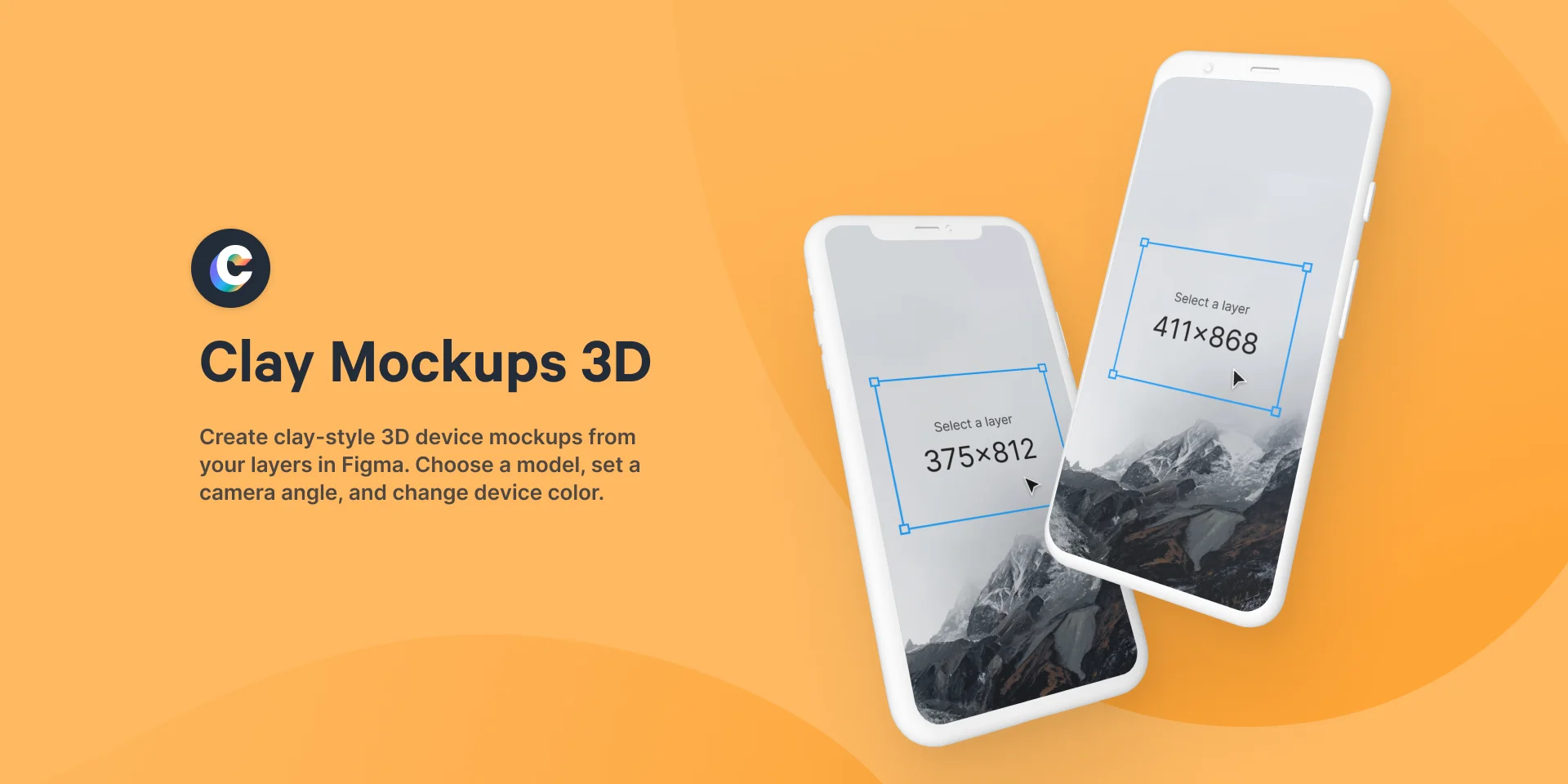
- Helps you create device mockups easily by choosing a device model like iPhone 11 or Macbook Pro.
- You can customize the color, camera angle, and device model for the mockup.
- Don't forget to select a layer to display on the device's screen, making sure it matches the device's dimensions or aspect ratio for best results.
👉 Find more on the Clay Mockups 3D Figma plugin page
6. Blush 🔗
Blush is an illustration tool that brings an extensive library of customizable art directly into Figma. Whether you’re designing for web, mobile, or print, Blush allows you to mix and match elements to create one-of-a-kind illustrations that perfectly fit your project’s aesthetic. They offer plugins for both Sketch and Figma.
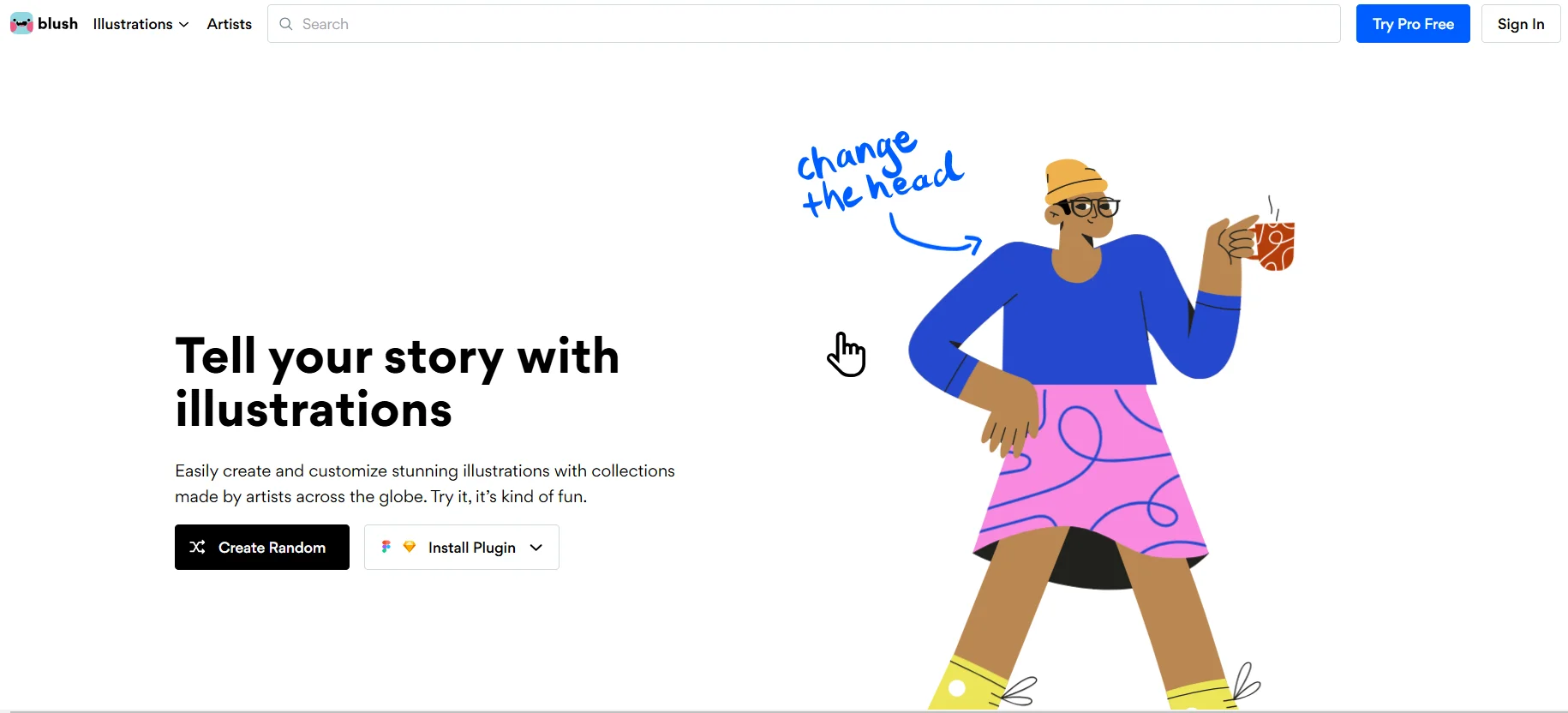
- Illustrations you can easily customize by adjusting colors, styles, and shapes to match your brand.
- Mix and match elements to create unique combinations that stand out.
- Save time on design work by using ready-made art that can be quickly adapted to your needs.
You can install the Blush Figma plugin here
7. Bonus: Icons8 Background Remover 🔗
Removing backgrounds from images can be a tedious task, but with the Icons8 Background Remover plugin, you can quickly and easily get the job done right inside Figma. This plugin is perfect for preparing user avatars, team photos, or any other image that needs a clean, transparent background.
It is especially handy for teams that frequently work with product photos or social media graphics, where a polished look is essential.
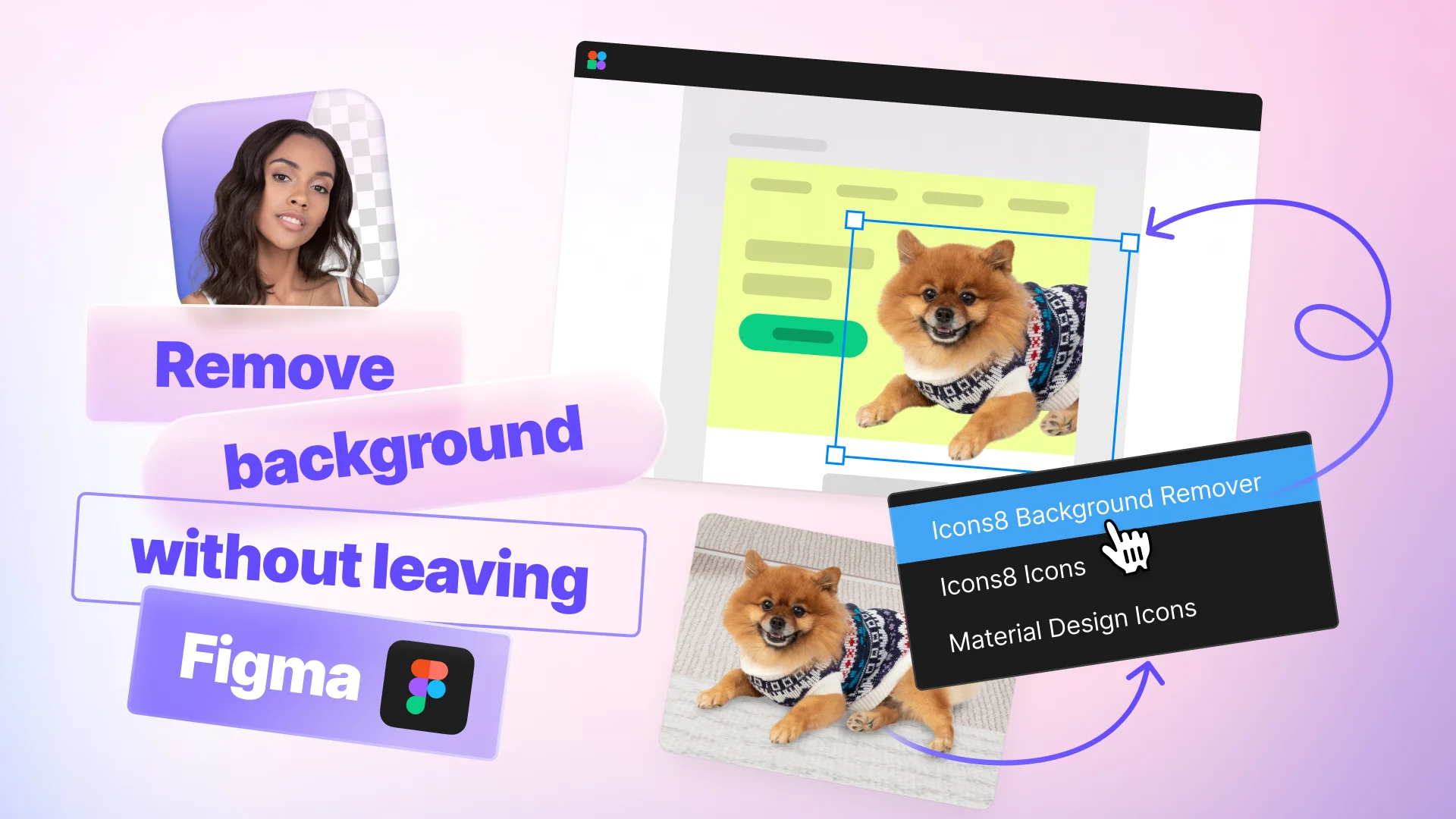
- Lets you remove backgrounds from images in just a few clicks.
- Leads to clean, high-quality results without the need for additional software.
- Simplifies the process of preparing user-generated content or marketing materials.
👉 You can find out more about the uses and installing it on Figma.
9. Bonus: Noise & Texture 🔗
The Noise & Texture plugin, created by Rogie King, a well-known Designer Advocate at Figma, allows you to add subtle effects like grain, noise, and texture to your designs, bringing a bit of that Photoshop magic into Figma. These effects can add depth and realism to otherwise flat designs, making them more engaging and visually interesting.
Whether you’re looking to add a bit of grit to a digital illustration or create a realistic-looking background, Noise & Texture gives you the tools to add that extra layer of polish.
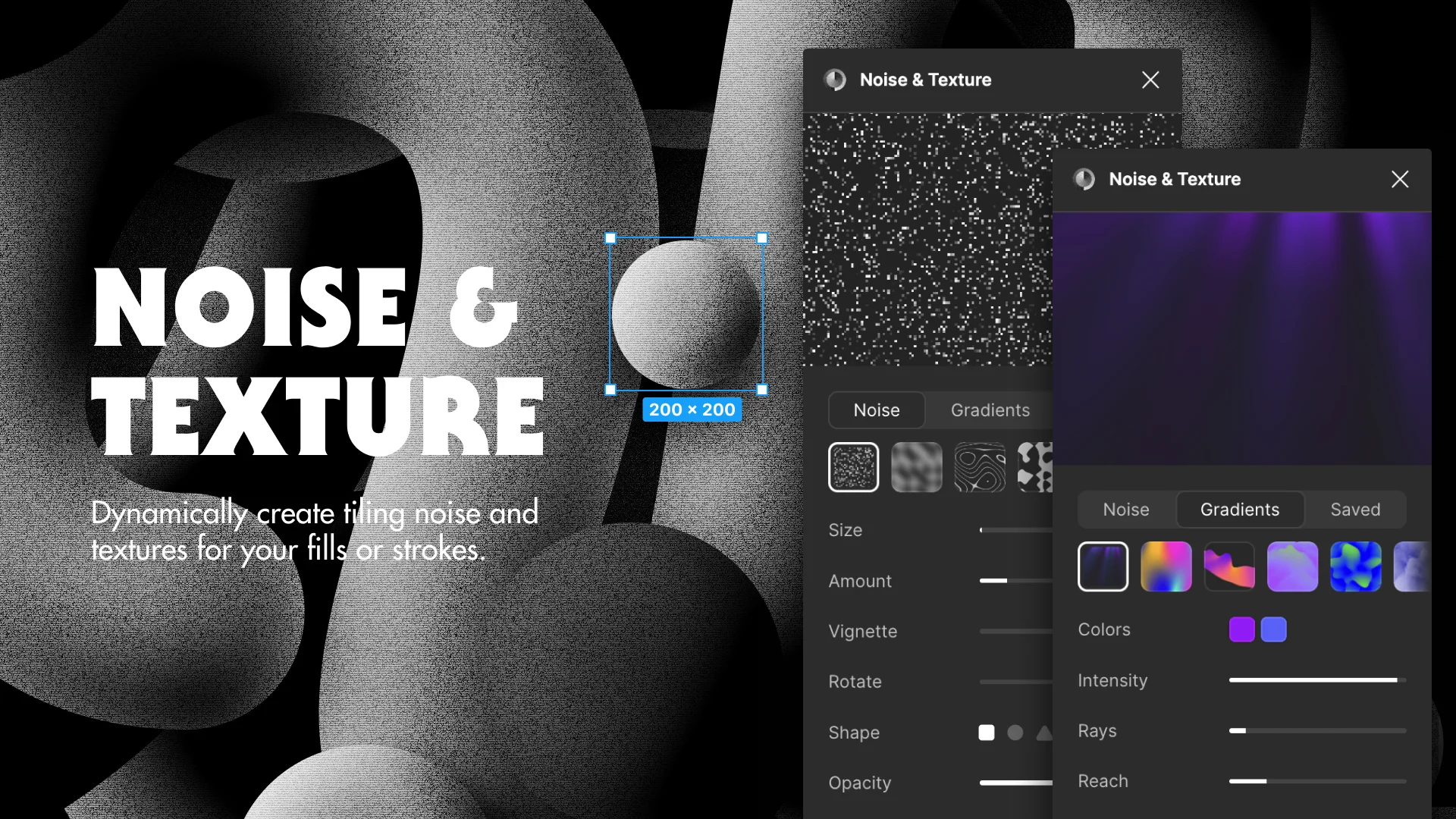
- Allows you to create more dynamic visuals by layering different textures.
- Adds realism and depth to backgrounds, illustrations, or UI elements.
- Perfect to be used as a finishing touch to bring your design to life.
👉 Learn more about the plugin and how to install it here
10. Bonus: Localazy 🔗
Localazy is a continuous localization platform and web-based translation management system (TMS) that strives to make the usually awful software localization and translation experience efficient and enjoyable for individuals and product teams of any size.
The Localazy Figma Plugin allows you to upload all the text content from a Figma file to Localazy, translate the content into as many languages as you want, and then download the translated content back to Figma to create localized designs quickly.
All the texts uploaded to Localazy are also immediately ready to be transferred into your mobile/web projects or other types of client UIs for a streamlined multilingual development experience.
☝️ NOTE: To use the plugin, you'll need to have a Localazy Autopilot subscription or higher. Check the features included in each plan here
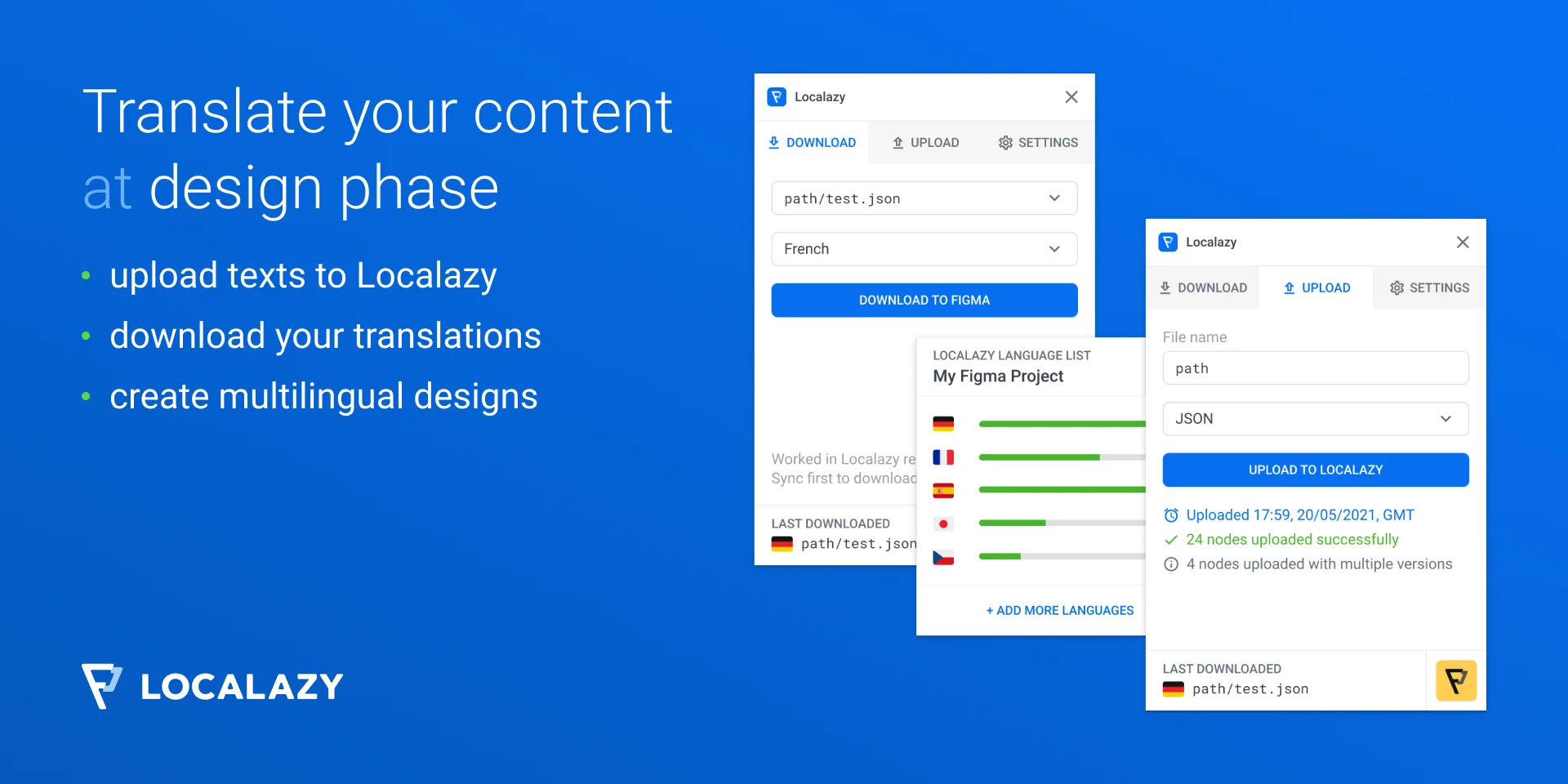
- It helps you easily upload text content from Figma to Localazy for translation into multiple languages.
- Download the translated content back into Figma to create localized designs quickly.
- Handle the issues that come with the Bi-directionality (LTR/RTL) of languages
- Reduce friction when working with marketers and translators on languages that pose length issues.
How to start using the Localazy Figma plugin? 🔗
- In your project, go to the Plugins and select Localazy.
- Connect your existing project on Localazy (if you don't have an account on Localazy, create one first).
- Go back to Figma and upload your texts.
👉 Find more on the Localazy Figma plugin page or visit the Figma plugin documentation first.
✔️ Conclusion 🔗
These plugins are powerful additions to any designer’s toolkit. They address some of Figma’s limitations while adding new capabilities that help you save time and enhance your design quality.
We hope you find them useful. We really enjoy using them while designing Localazy. What are some of your favorite plugins missing from this list? Let us know in the discussion on our forum.
💬Tell us about your favorite Figma plugins!