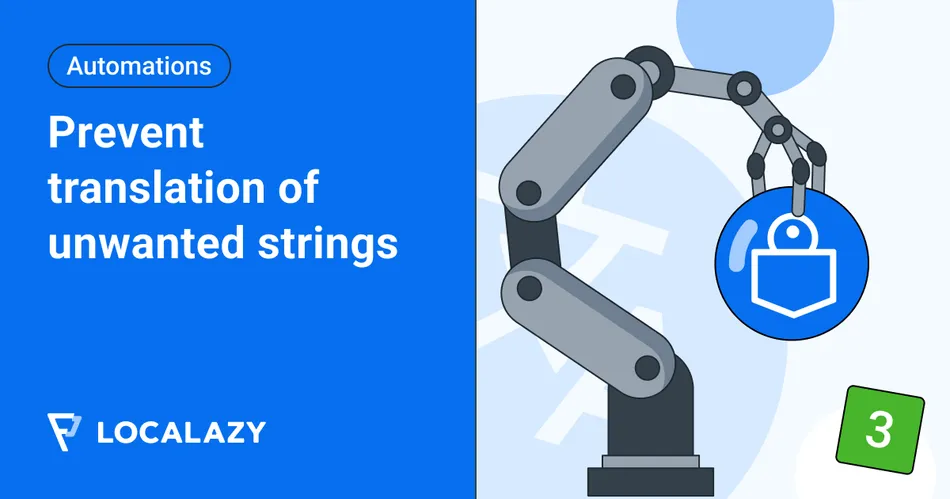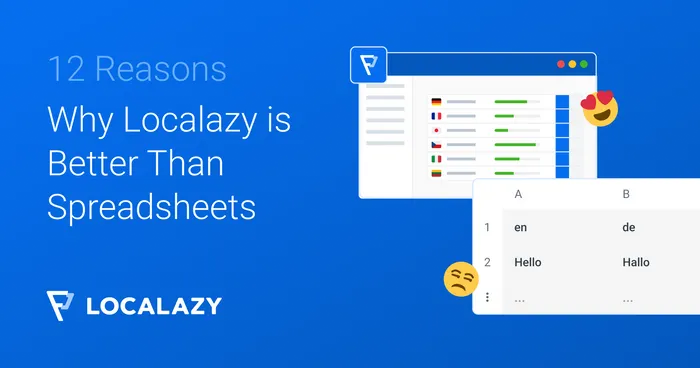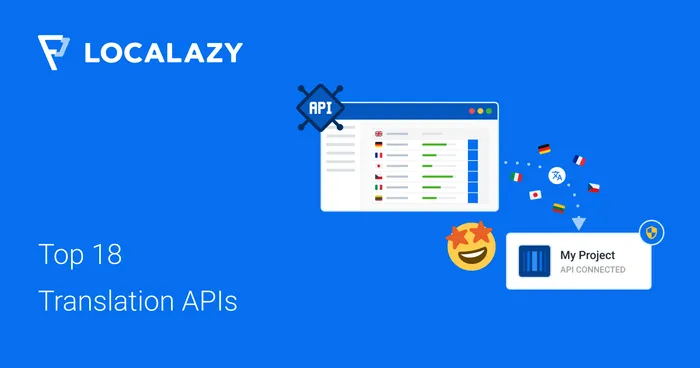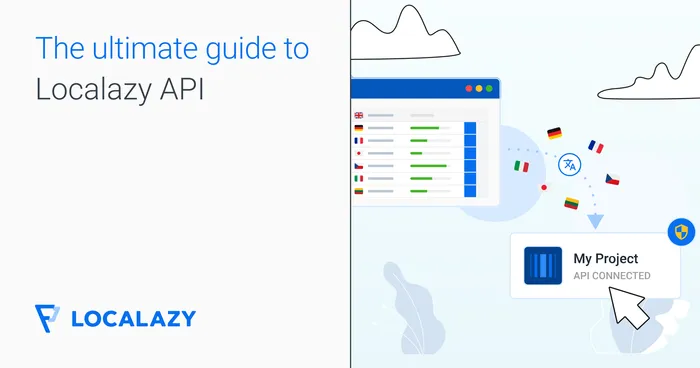The option to hide keys entirely is convenient for various reasons, and it was initially designed for keys that are not intended to be translated but are supposed to appear in the output files.
There are several use cases when conditional key hiding is a great idea. Let's go through a few of them:
- You want to hide keys that need extra checks before they are ready for the translators. Sometimes, you only want to hide specific keys based on certain conditions.
- You want to hide keys that are not supposed to be translated at all based on certain conditions, such as their key, file, or description (or a mix of all of those parameters).
- You want to hide keys that, for some reason, need to be included in the output files but contain no user-facing texts - tokens, numbers, or so.
- You want to hide keys that may have some issues - offensive language or low readability score - so you can check them later. That's possible with our AI-based filtering!
Read the previous articles about Automations:
⚙️ Setting up the automation 🔗
On your menu, under Tools, you'll find Automations. Tap on "+ New Automation" and refer to the full docs on Automations if you have trouble during this process.
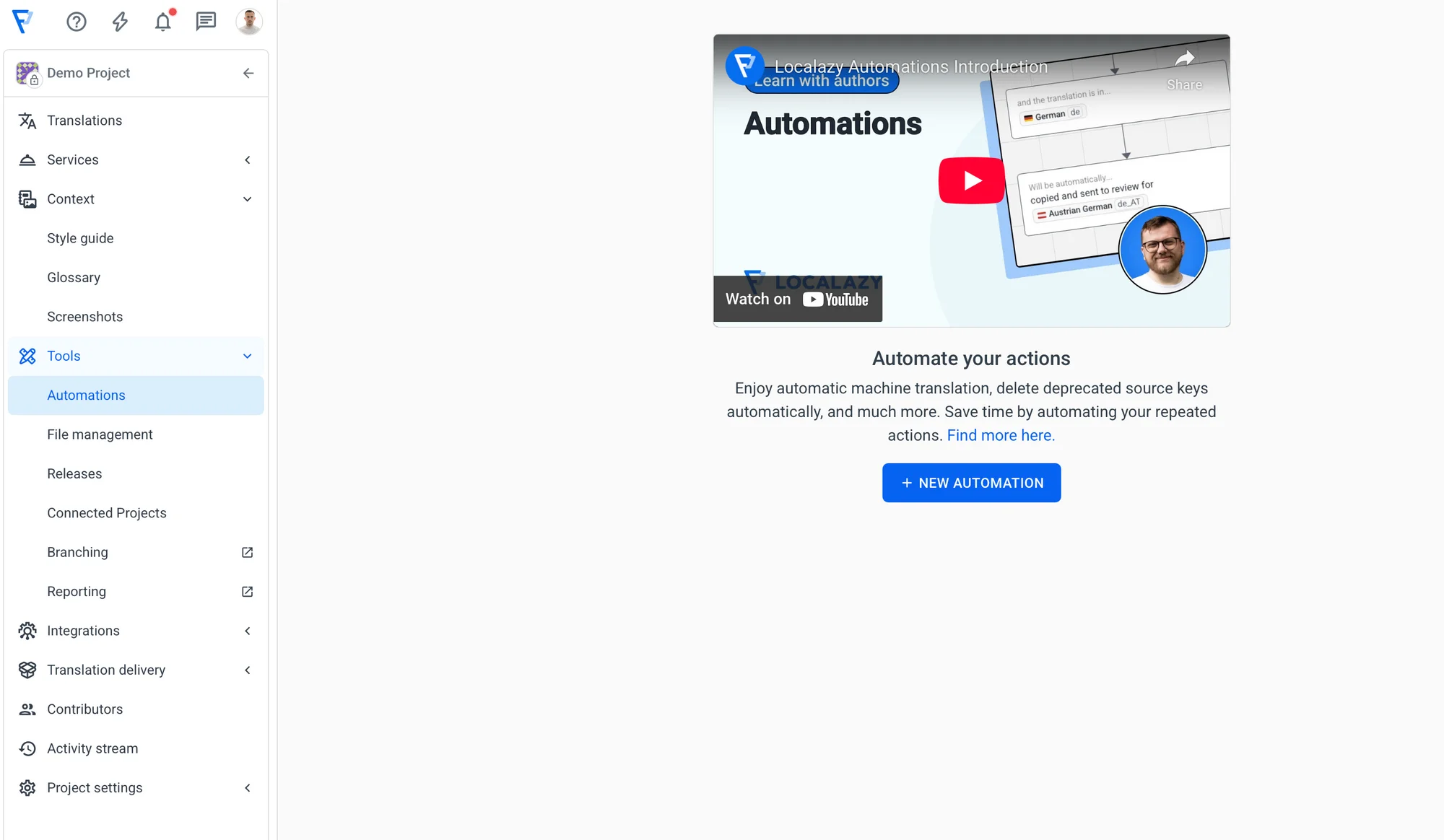
1. Create the automation 🔗
Now, after you click on the NEW AUTOMATION button, you'll see this layout where you can configure the automation.
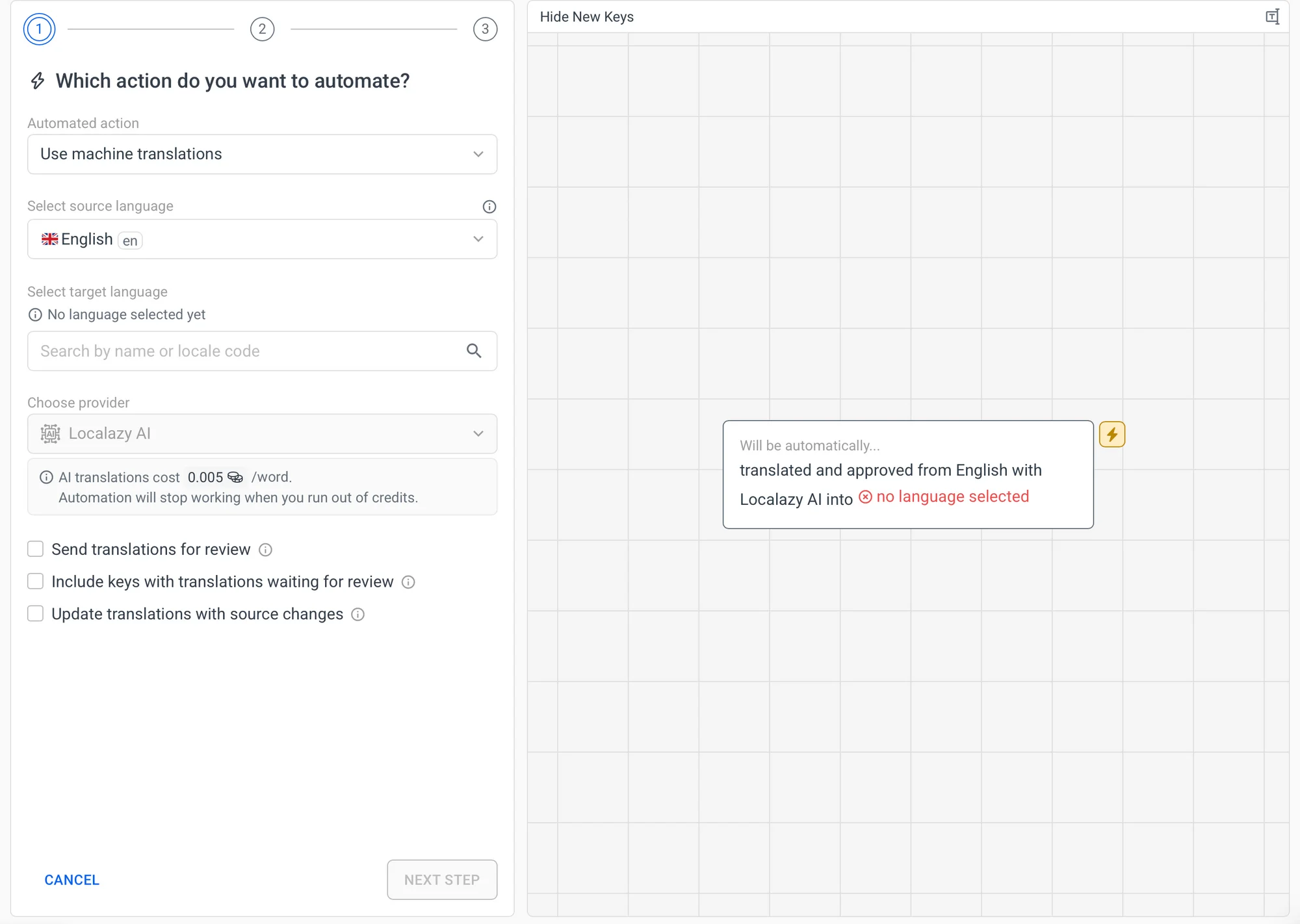
You can name it as you want; I chose Hide New Keys, so it's descriptive. My new automation is ready, and we need to complete it and it'll ne on once we finish creating it. So, let's set it up.
Select the desired automated action, which is "Hide keys" and go the next step.
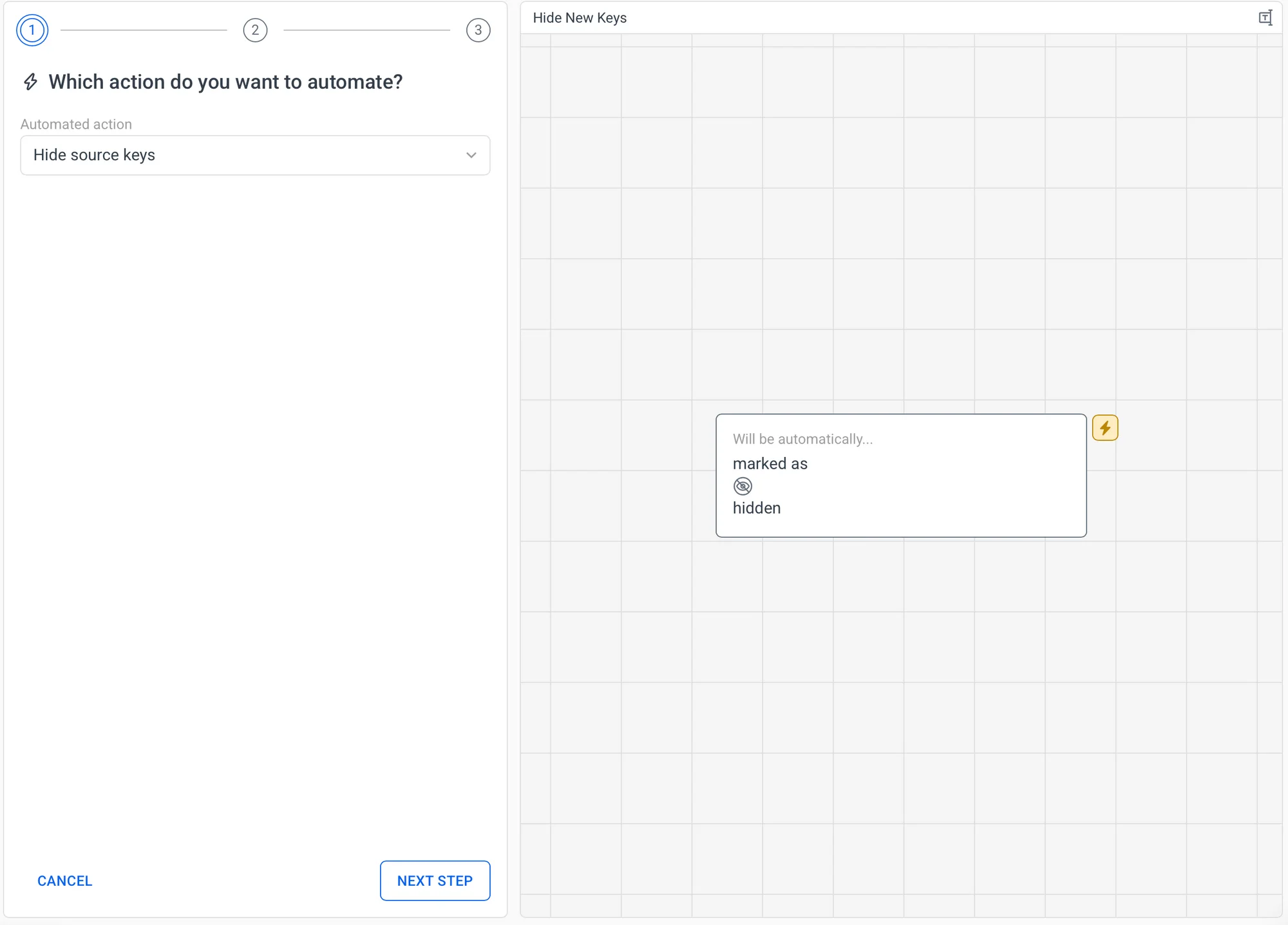
We want to trigger the event if new keys are added either through CLI or API or manually, so out of the possible Trigger Events, we just need the Imported new source key or translation and the Manually created source key.
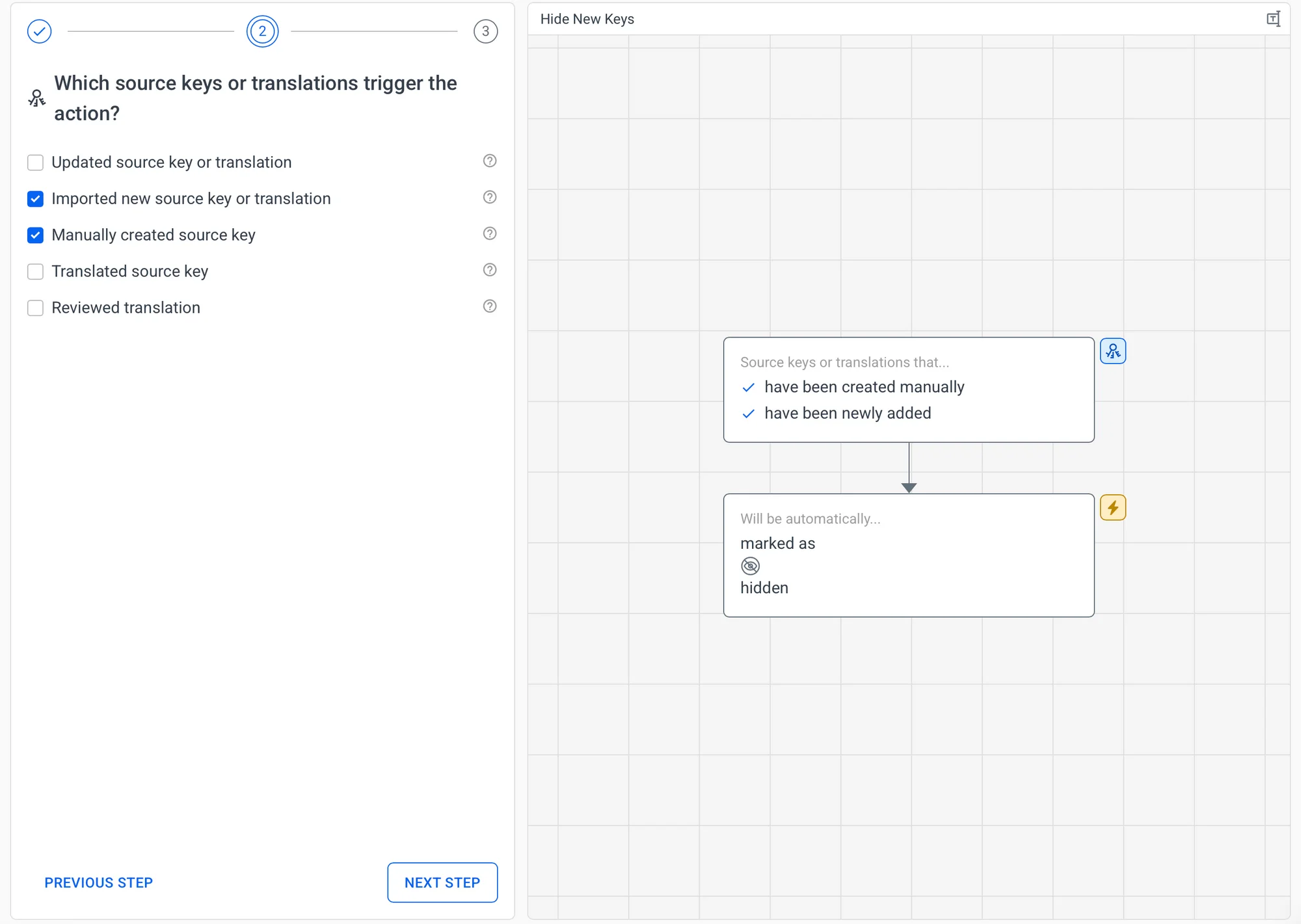
2. Set up filters 🔗
So far, it was simple. Let's dive into the filters, which are the most exciting part here as they allow you to fine-tune the process. Read more about filters in the docs.
If you want to hide all keys and check every single one before it is available for translation, just check every trigger action.
What if I want to have a veto right over product descriptions (stored in products.json), but I want to be sure that the top products will always be translated quickly? It could look like this:
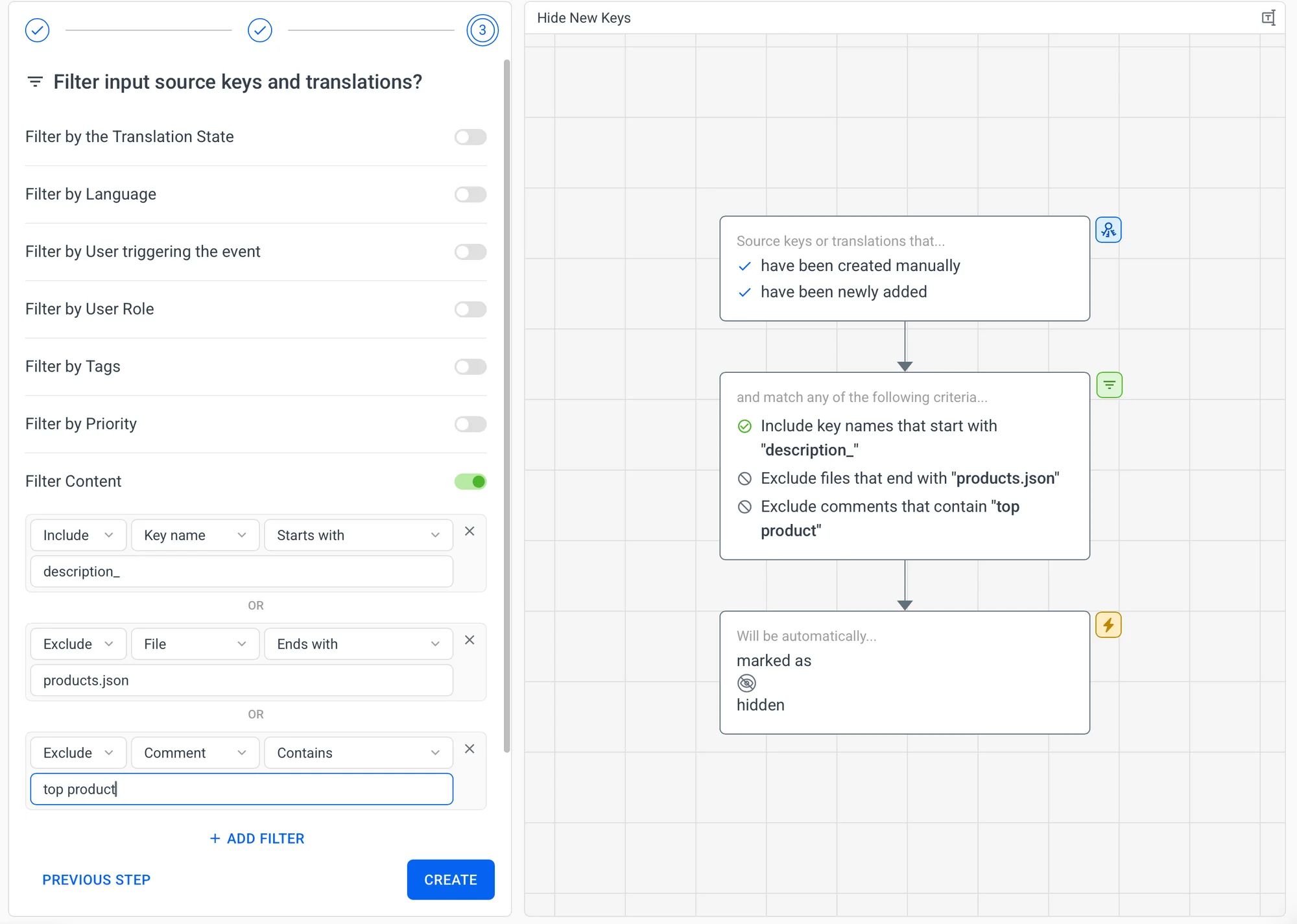
By the way, hiding keys allows you to check them before hitting translators. That's awesome, as you have control before the translation process.
3. Add or upload keys to test it 🔗
And now, you can add or upload keys. They will be automatically processed by the automation we just created. Simple.

After hitting Create, your automation will be created and turned on. You can find an overview of your created automations when you click on Automations, and you'll be able to Edit, Disable, Delete, or Duplicate them at any time.
✅ Conclusion 🔗
Hiding keys is a straightforward concept but a powerful feature, and together with automations, it can fundamentally transform how you approach localization. Think of it as your quality gatekeeper. It automatically catches problematic content before it hits translators, enforcing brand standards across all markets, and scaling your oversight without creating bottlenecks.
Whether you're filtering specific keys or maintaining control over critical product descriptions, these automations turn what used to be manual, time-consuming reviews into seamless automation that works 24/7. The result is cleaner source content, more efficient translators, lower costs, and localized products that consistently reflect your brand's quality standards.