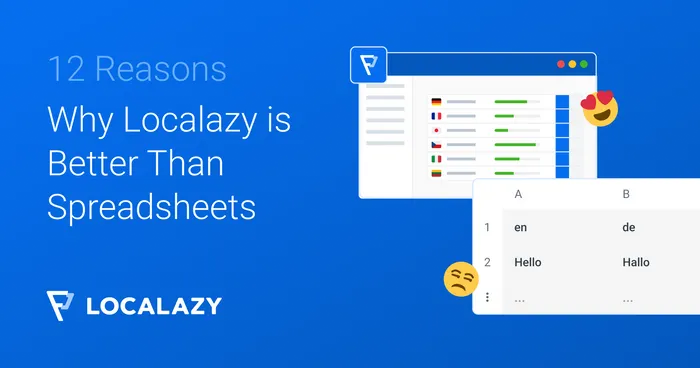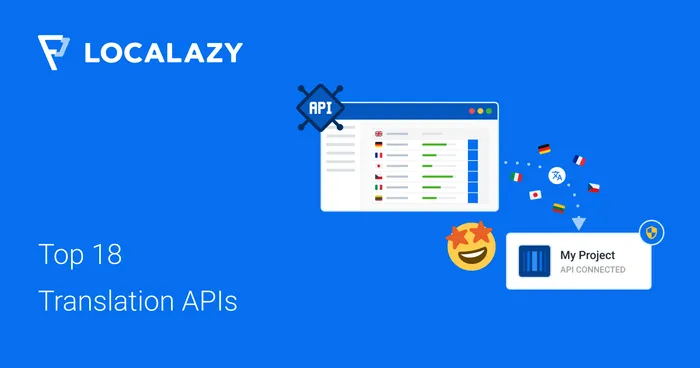It's common that the source language texts are initially created by the people making the product — developers, designers, managers, etc. before they get checked and improved by a copy or UX writer.
We know that in Localazy as well. English is not our mother tongue, and when we are developing a new feature, we rather focus on the code and not on copywriting. Before release, everything needs to go through our beloved colleague Petr, who transforms our clumsy developer texts into something more catchy and concise (and hopefully also grammatically correct 🙂).
This process can be easily automated with Localazy, so you can ensure that only the fine-tuned texts and translations make it to production.
⚙️ Setting up the automation 🔗
Let's have a look at how to configure your project to use improved source language in production.
In the following instructions, I'm going to use Developer English as the source language and English for the final fine-tuned translations. If your source language is different, you can use another pair, e.g., Czech for the source and Czech (Czechia) for the finalized version. From our data, over 90% of projects use English, and that's the reason why we also included Developer English on Localazy.
Create a new project on Localazy and select Developer English as the source language.
Navigate to Tools > Automations in your project. Now create a new automation using the streamlined 3-step wizard. You can name it as you want. I chose Developer English > English, so it's descriptive.
Step 1: Choose your action 🔗
Select "Copy translation to another language" from the automated action dropdown. Then configure it:
- Target language: Add English.
- Translations output state: Select "Send the copied translation to review".
This ensures that all copied translations from Developer English will be sent to the review process, allowing your copywriter to refine them before they go live.
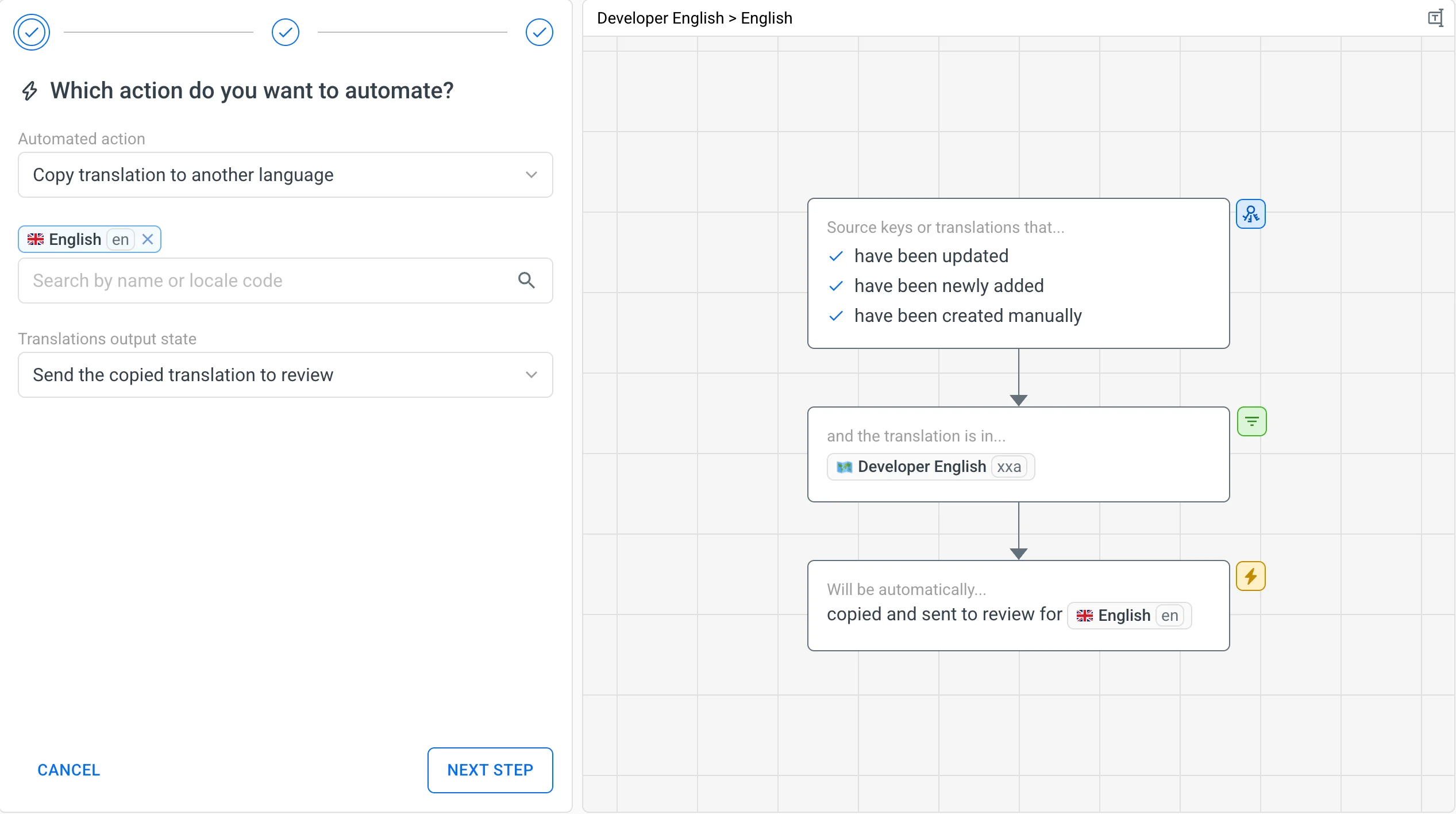
Step 2: Configure trigger events 🔗
Now, select when the automation should run by choosing these trigger events:
- Updated source key or translation: Triggers when existing content is modified.
- Imported new source key or translation: Triggers for CLI/API uploads.
- Manually created source key: Triggers when keys are added manually.
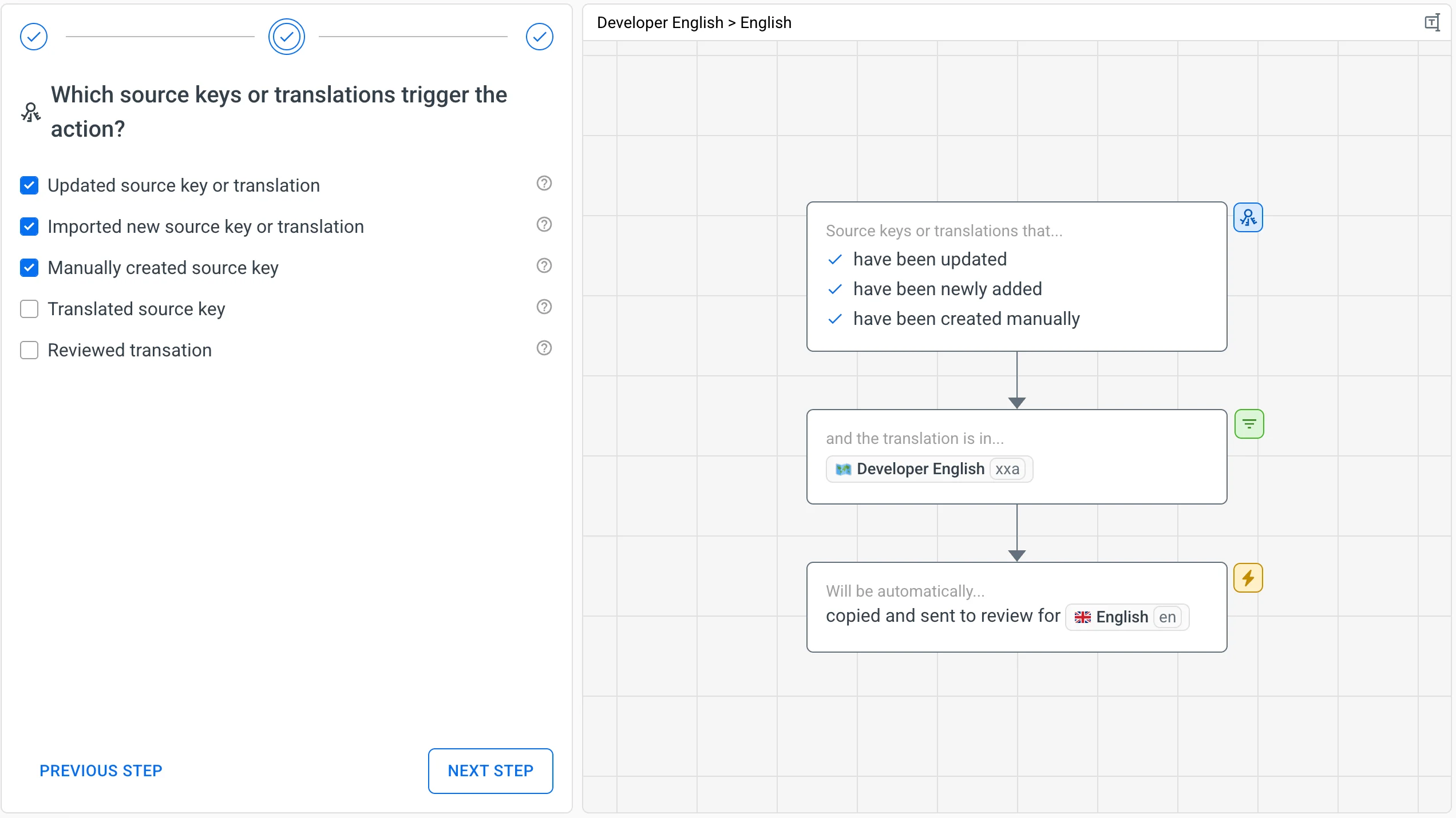
Step 3: Set up language filters 🔗
Lastly, configure the automation to only process source language content:
- Enable the Filter by Language toggle.
- Select Developer English from the Project Languages filter.
The preview will show that matching keys will be "copied and sent to review for English". This ensures only Developer English content gets copied for review — exactly what we want for our copywriting workflow.
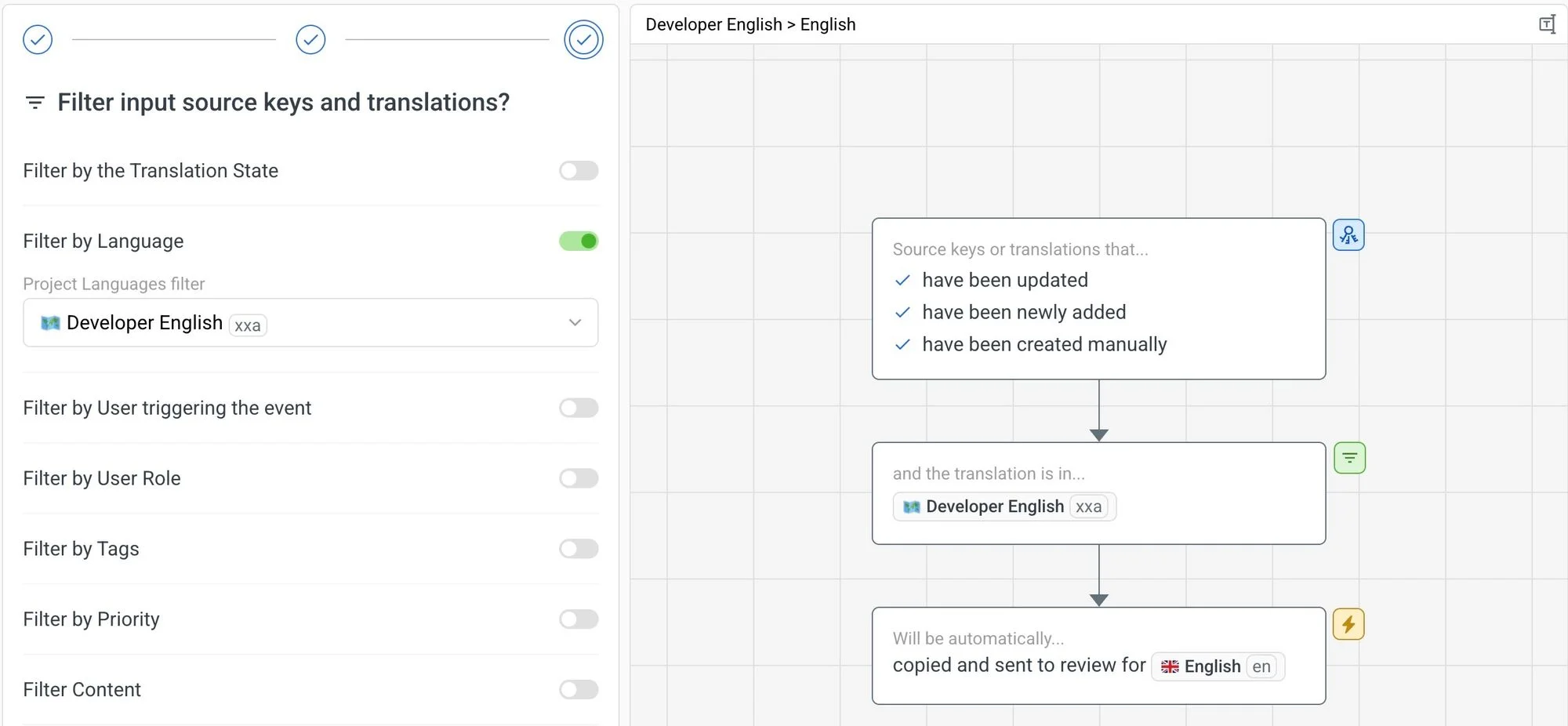
💬 Add content to your project 🔗
It's time to upload content to the project. Use your preferred way — CLI, API, manual upload, or one of our plugins. The automation is ready for all of these.
When new keys are uploaded (or existing ones are updated), the automation will be triggered (it may take a few seconds) and the English translation will be ready as well. Now it's waiting to be reviewed and improved.
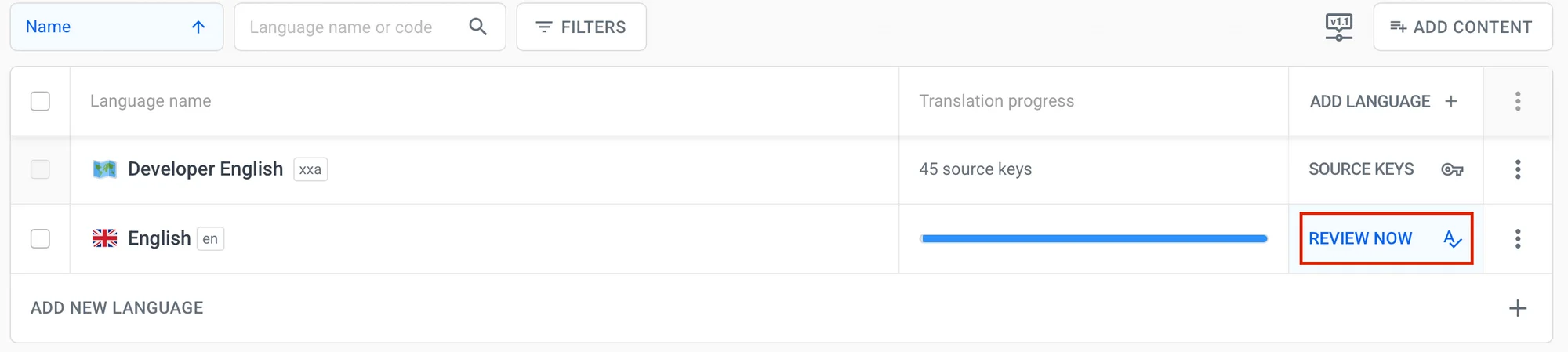
The review process allows you to go through all the changes and fix them. Such as in my case, where the definite article was somehow lost in the hardcore coding session. 🤓
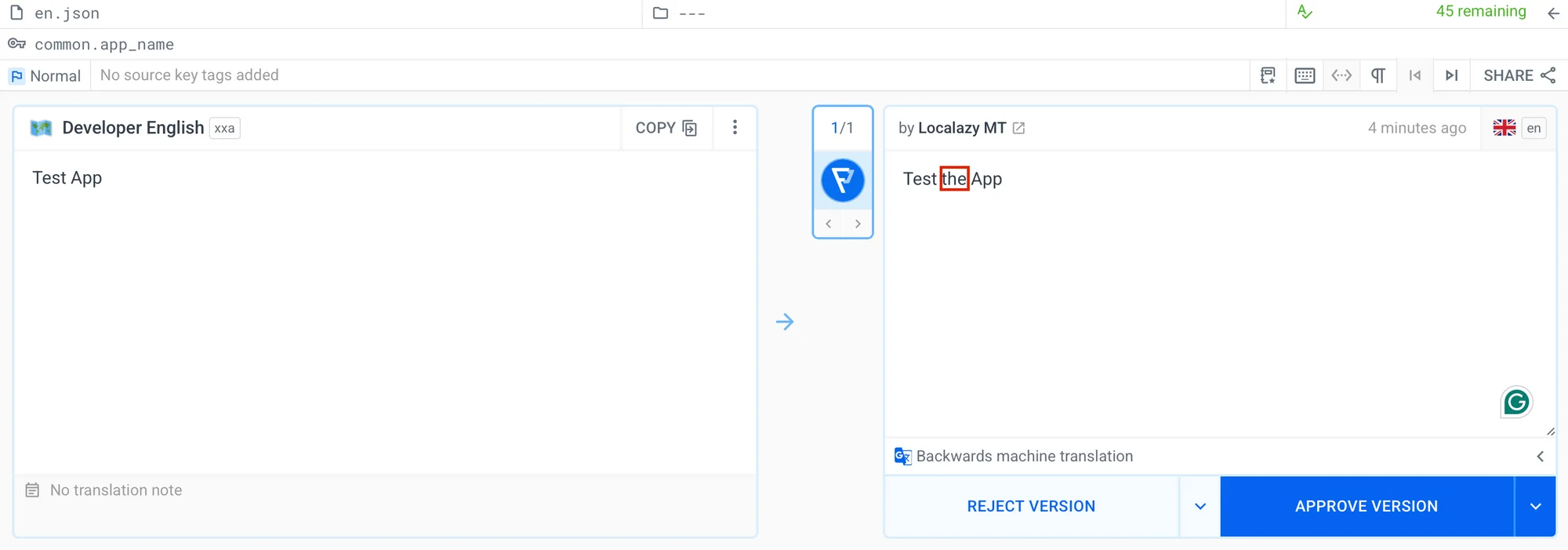
As soon as someone more skilled in the English language goes through all the translations waiting for review, the perfected new language will be ready!
🚦 Publish unapproved translations 🔗
By default, Localazy uses the source language when there is a missing translation (or a not-yet-approved one). However, if you prefer to filter untranslated strings out of your localizable files, you can still get the fully translated English language by going to the Settings of your projects and adding English to the list of languages for which unapproved translations are published.
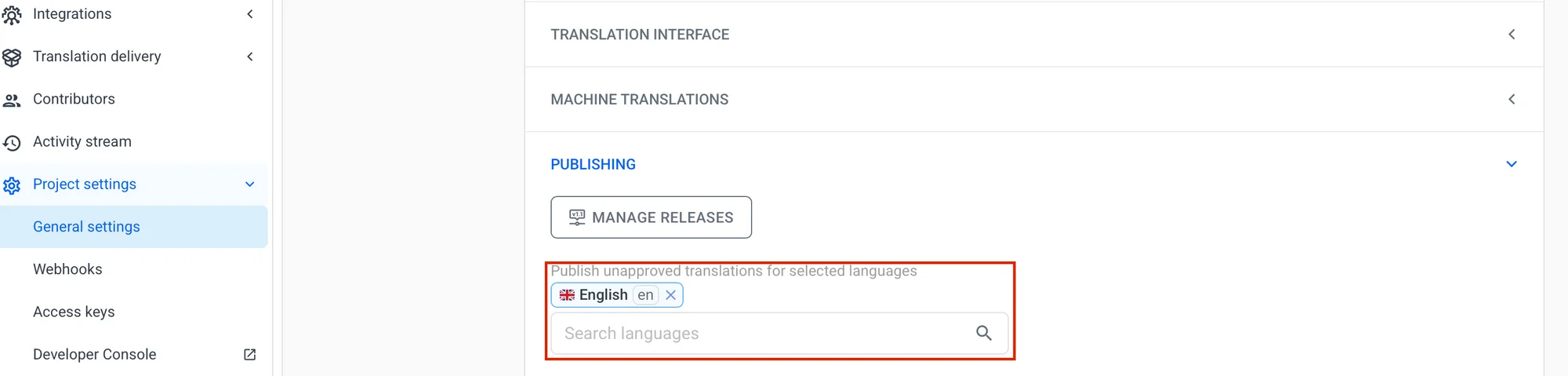
The latest unapproved translation, which is going to be the one copied from the source language, is published as long as there is no approved one.
This option helps you to get your new release out quickly but gradually improve the quality with less manual work and with perfect control over the process.
🧩 Using the automation in existing projects 🔗
The automation is only triggered for new and updated keys, not for existing ones.
For existing projects, you can adapt this workflow by editing the automation configuration to work with your current language setup. Simply modify the source and target languages in the automation to match your project's needs, and you'll be done.
✔️ Conclusion 🔗
At Localazy, we understand that localization is not just about translating one language to another. The process of getting products or services translated with the finest quality is complex, and we are ready to assist you along the way as much as we can.