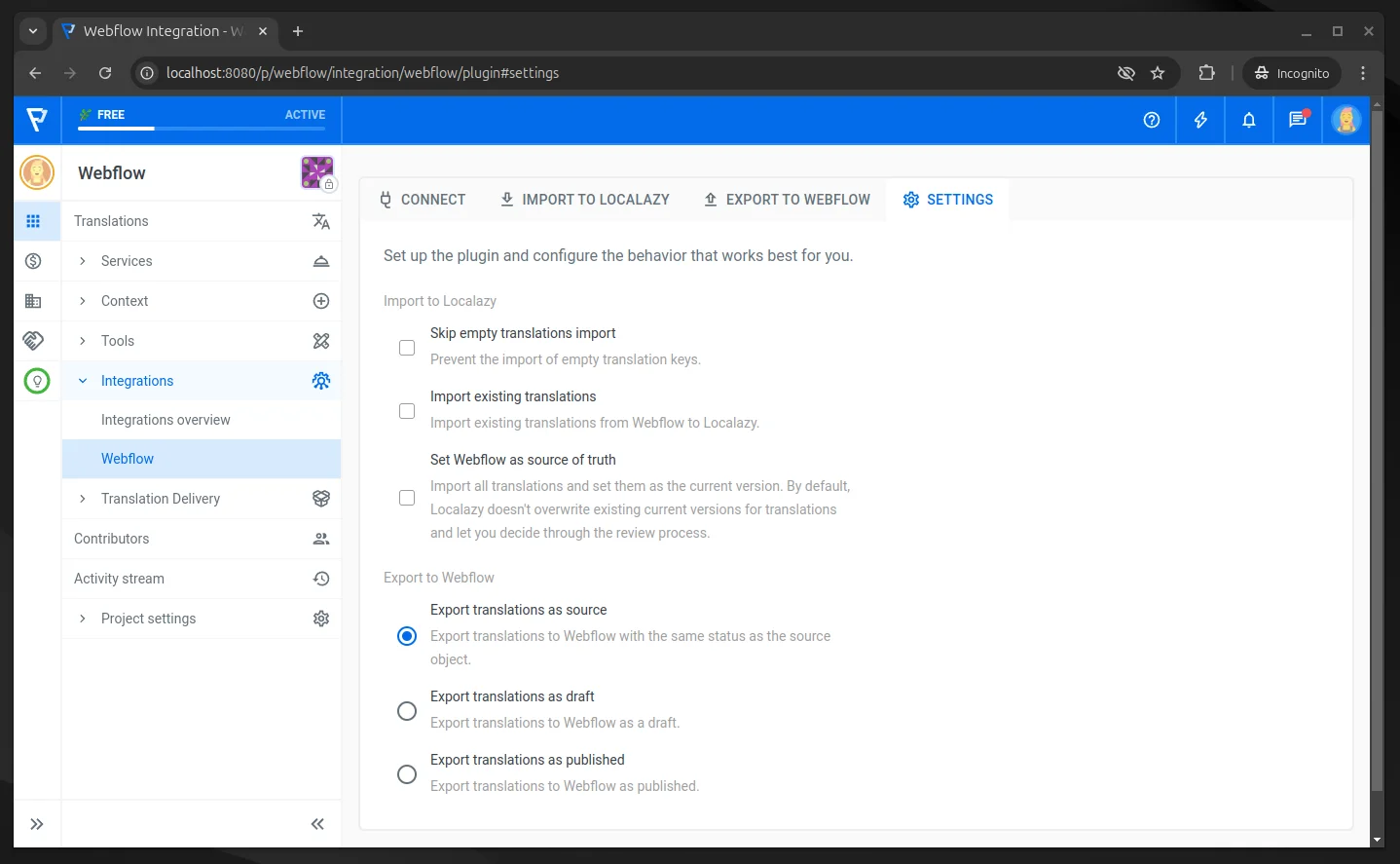Webflow Localization with Localazy #️⃣
Translate your Webflow content effortlessly. Set up the integration once, define your localization workflow, and minimize the time spent managing translations.
Webflow is a visual web design platform, CMS, and hosting provider for building production websites and e-commerce stores.
Webflow Translation Features at a Glance #️⃣
- Localization of Sites and Collections.
- Manual content import before translation.
- Manual content export after translation.
To use this integration, you must have the Webflow Localization Subscription Plan.
Install the Webflow Integration #️⃣
Follow these steps to integrate Webflow with Localazy:
-
Click the Install button to install the integration.
-
In the integration interface, click on the Connect Webflow Account button. This will open a new browser tab.
-
Log in using your Webflow credentials. If you’re already logged in, this step will be skipped automatically.
-
Choose the website you want to link with Localazy. Note that each Localazy project can be connected to only one Webflow website.
-
Click the Authorize App button to grant permissions. The tab will close automatically, and your Webflow account details will appear in the original window.
If multiple websites are selected, you will be prompted to pick one before completing the connection.

Manual Content Import #️⃣
-
Open the Webflow integration interface and make sure you’re connected to your Webflow account.
-
Click the Import to Localazy tab.
-
Click the Start Import button to start the import process.
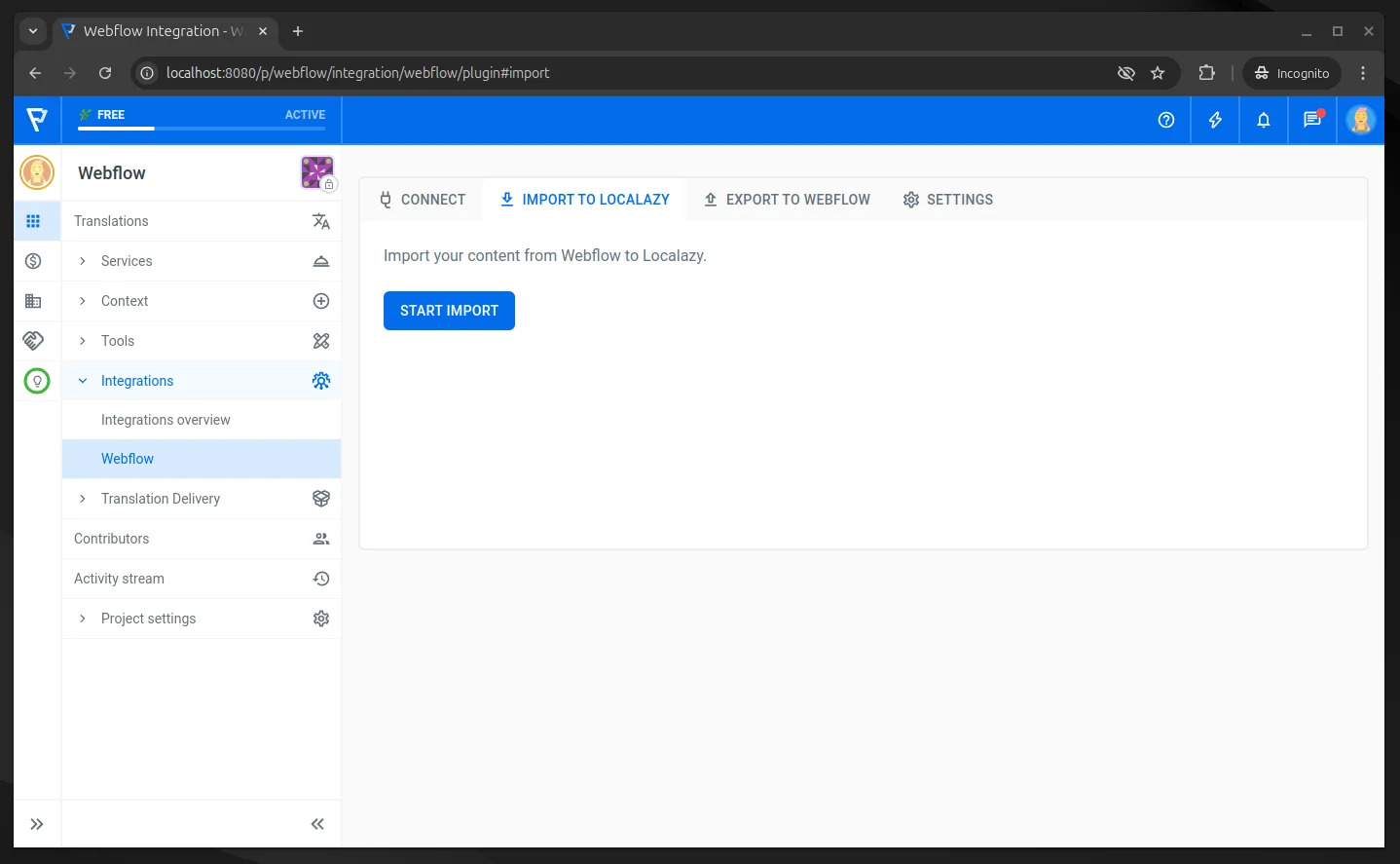
Manual Content Export #️⃣
-
Open the Webflow integration interface and make sure you’re connected to your Webflow account.
-
Click the Export to Webflow tab.
-
Click the Start Export button to start the export process.
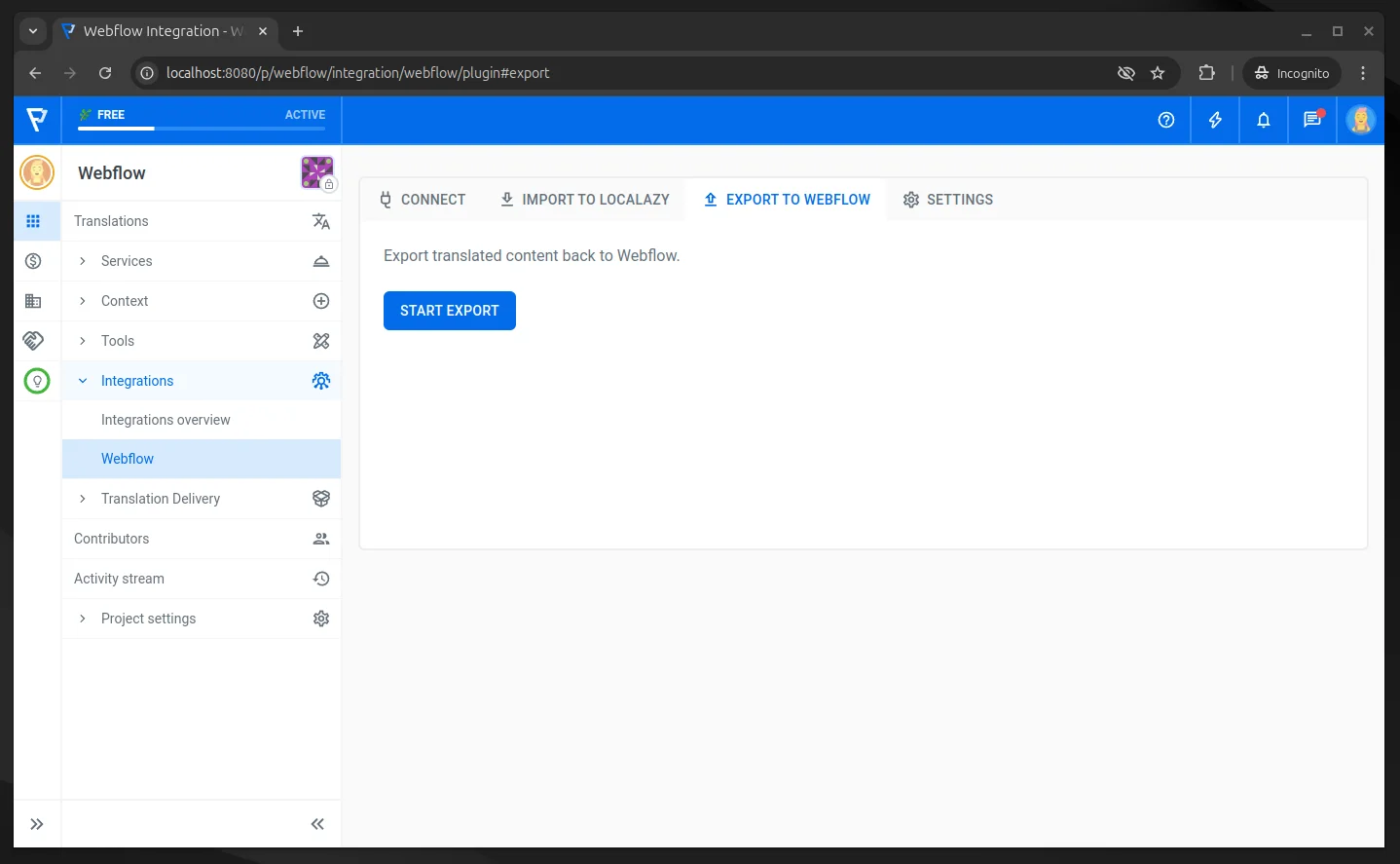
Settings #️⃣
Optional choices are available for users to adjust the import and export process.
Import to Localazy
The following options are available for importing translations from Webflow into Localazy.
- Skip Empty Entries Import
- Prevent the import of empty translation keys.
- Import Existing Entries
- Import existing translations from Webflow to Localazy.
- Set Webflow as Source of Truth
- Import all translations and set them as the current version. By default, Localazy doesn't overwrite existing current versions for translations and let you decide through the review process.
Export to Webflow
The following options are available for exporting translations from Localazy to Webflow.
- Export new as source
- Export new articles languages to Webflow with the same status as the source.
- Export new as draft
- Export new articles languages to Webflow as a draft.
- Export new as published
- Export new articles languages to Webflow as published.