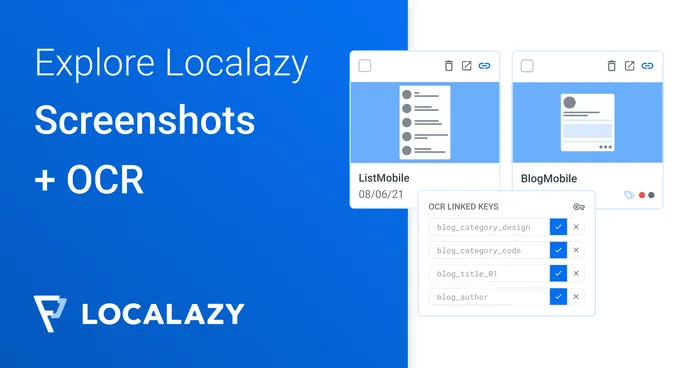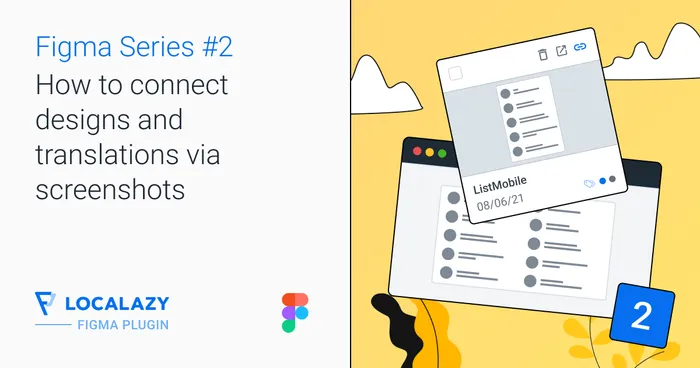Screenshots are available in the Professional plan
Screenshots serve as an essential preventative measure that you should utilize to achieve the best quality of translations.
This is also true if you have your project translated by our Localization Team that benefits from any additional context you provide - resulting in a better quality of translation.
How to enable screenshots? #️⃣
The screenshots feature is available in the Autopilot plan and higher tiers.
How does it work? #️⃣
There are two sections in Localazy where you may create links between source keys and screenshots.
- Upload a new screenshot in the Screenshot’s section and select the source keys you want to link.
- Upload new or select an existing screenshot from the Screenshot tab on the string detail page.
Reviewer is the minimal required project role to upload screenshots.
Upload new screenshot #️⃣
You may upload new screenshots in the Screenshots section.
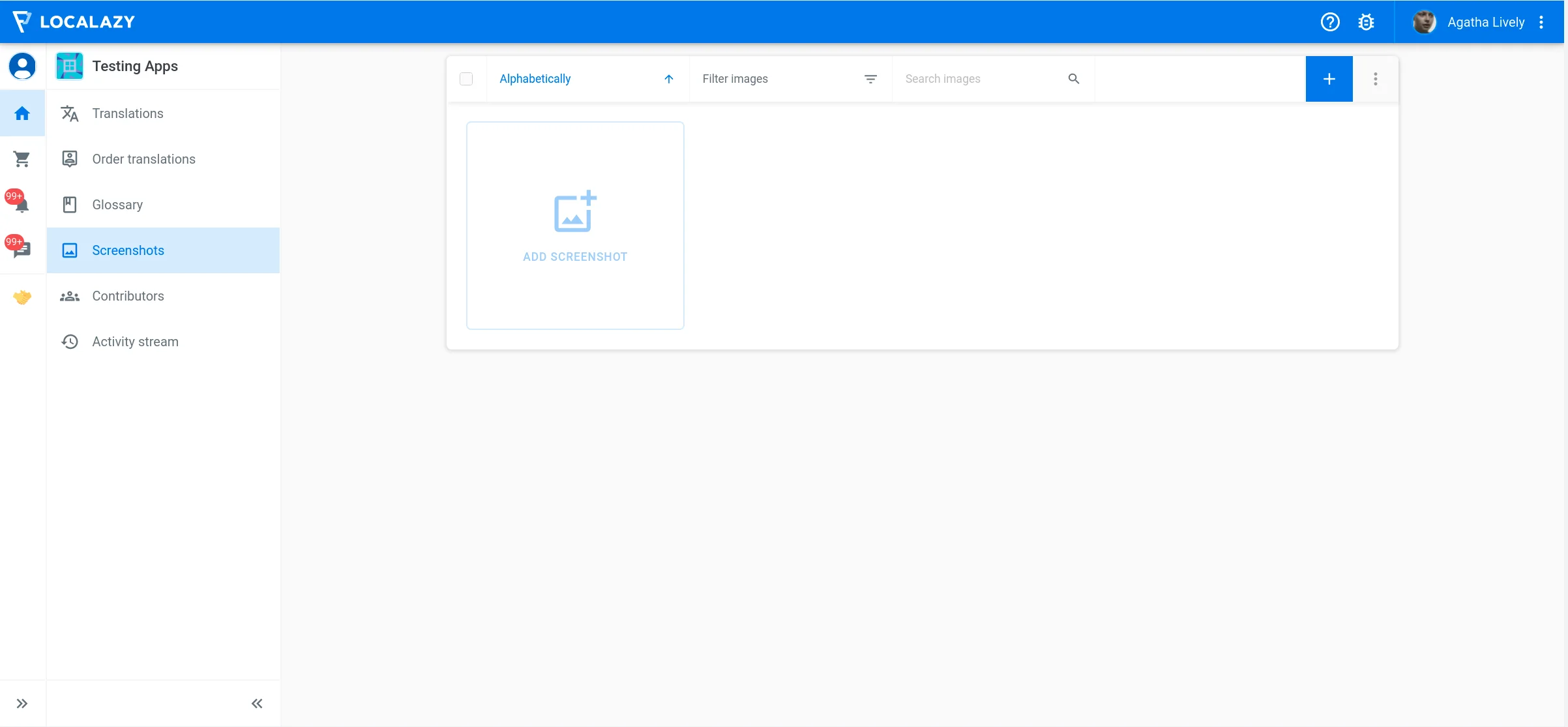
To initialize the upload session, click on the Add screenshot tile or the + icon in the top right corner.
You may upload multiple screenshots at the same time and choose the name as well as custom tags for each of them.
Creating tags is the best way of organizing your screenshots. The more screenshots you have, the better utility it becomes.
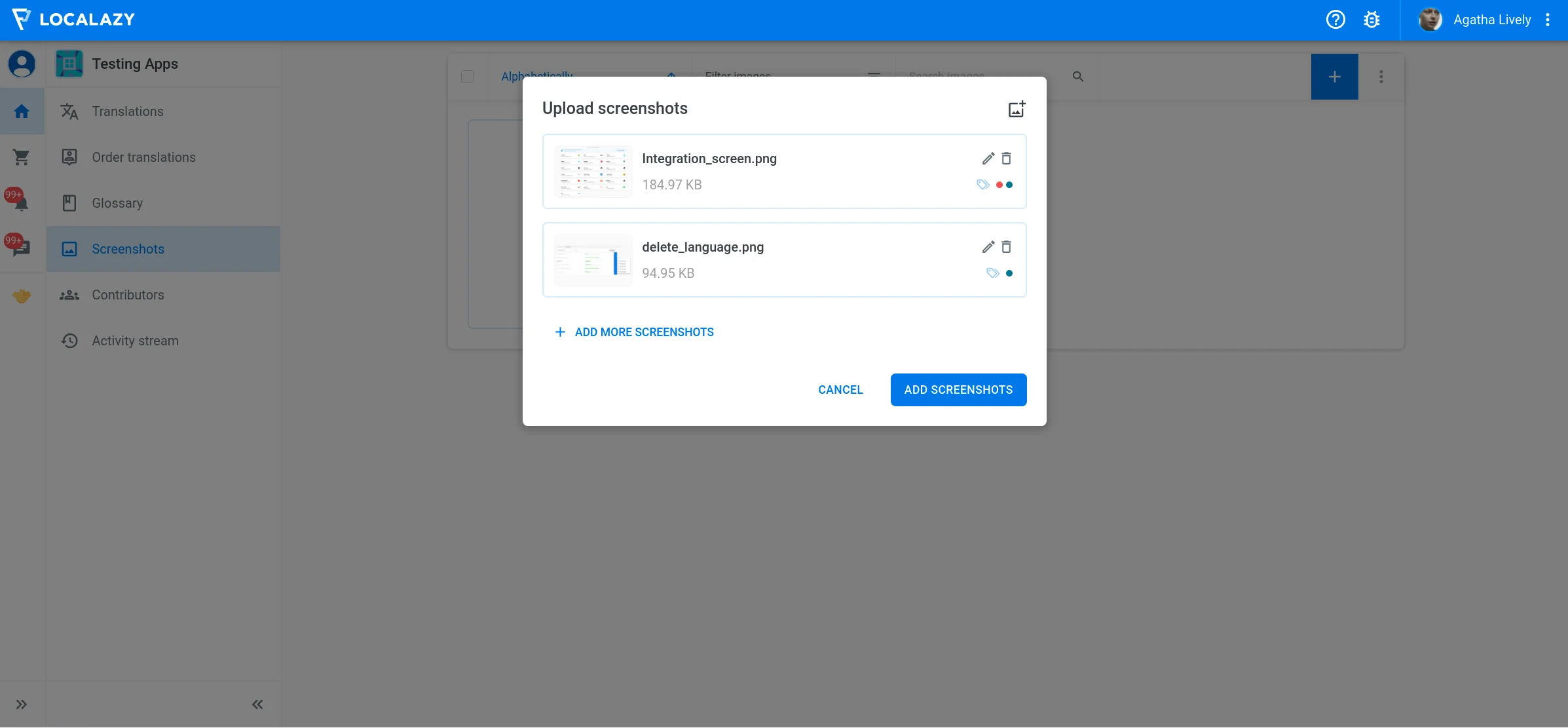
If you upload a screenshot directly from the Screenshot tab in the translation/source key details block, a link between the new screenshot and the currently viewed key is automatically created. In other cases, read on to learn how to make such a link.
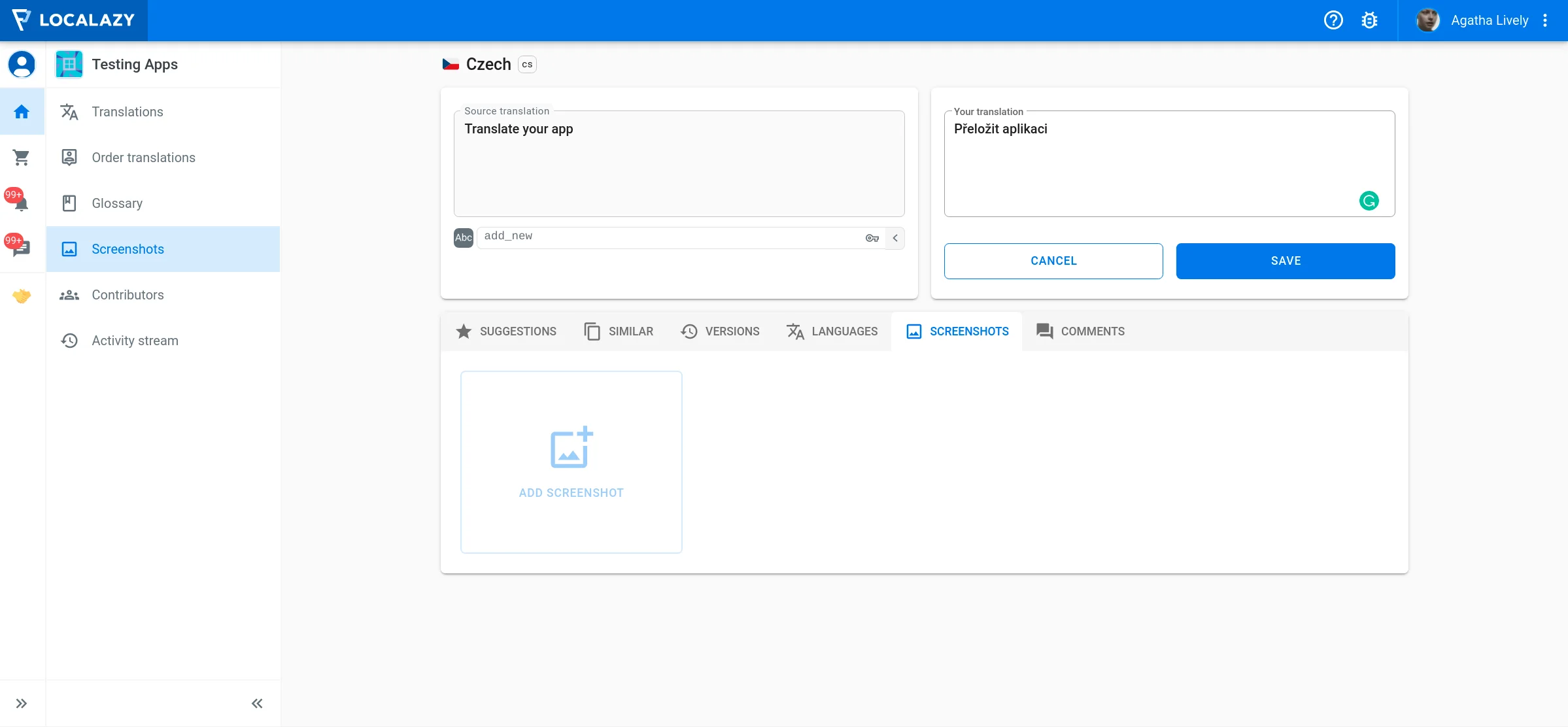
Create a link between the source key and screenshot #️⃣
Once you have some screenshots uploaded, you may start linking them to source keys. You may either
- Link them from the screenshot’s detail page
- Link multiple screenshots simultaneously from the screenshot’s list section
- Link available screenshots to the viewed key from within the Screenshot tab
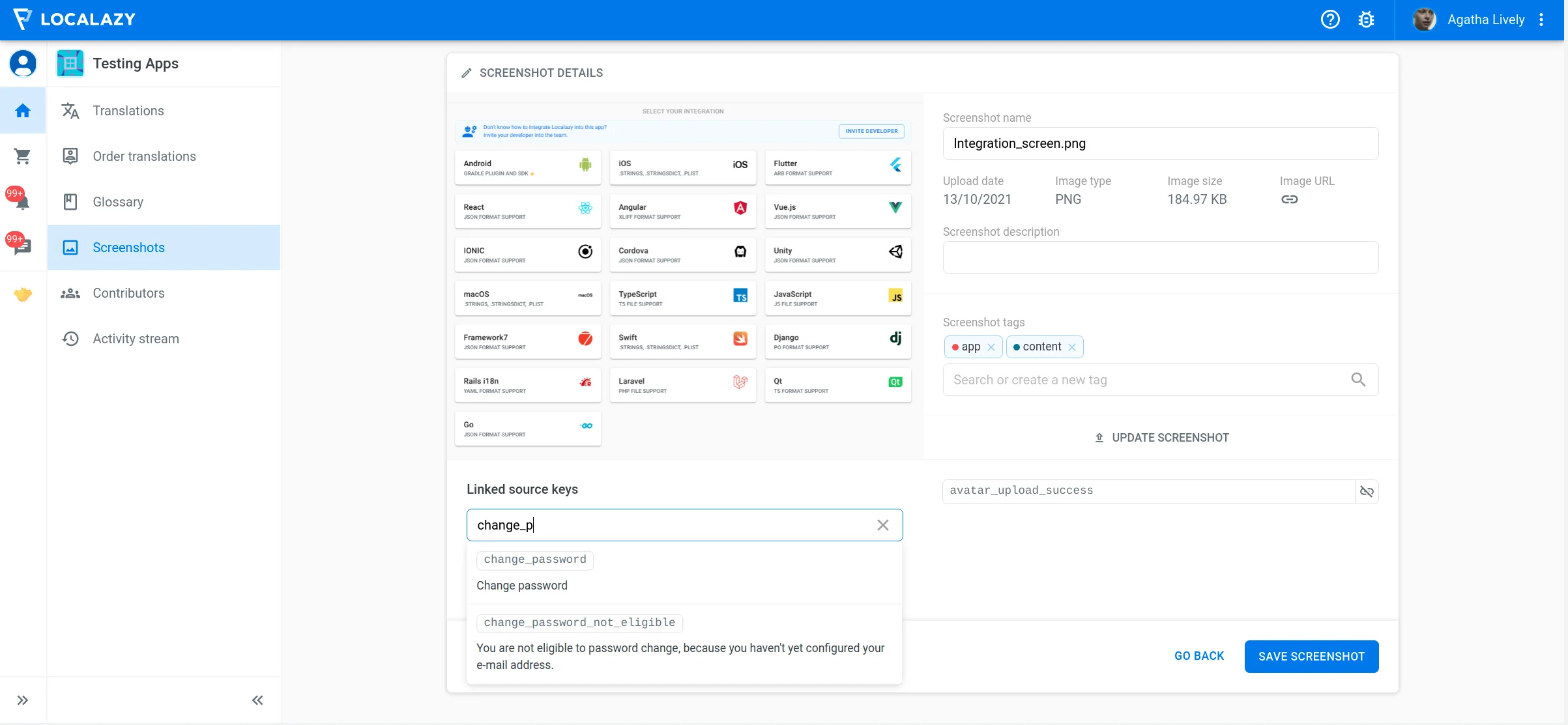
Once a link is created, all the contributors can view the linked screenshots to understand better how and when the source key is used, which ultimately leads to better quality translations.
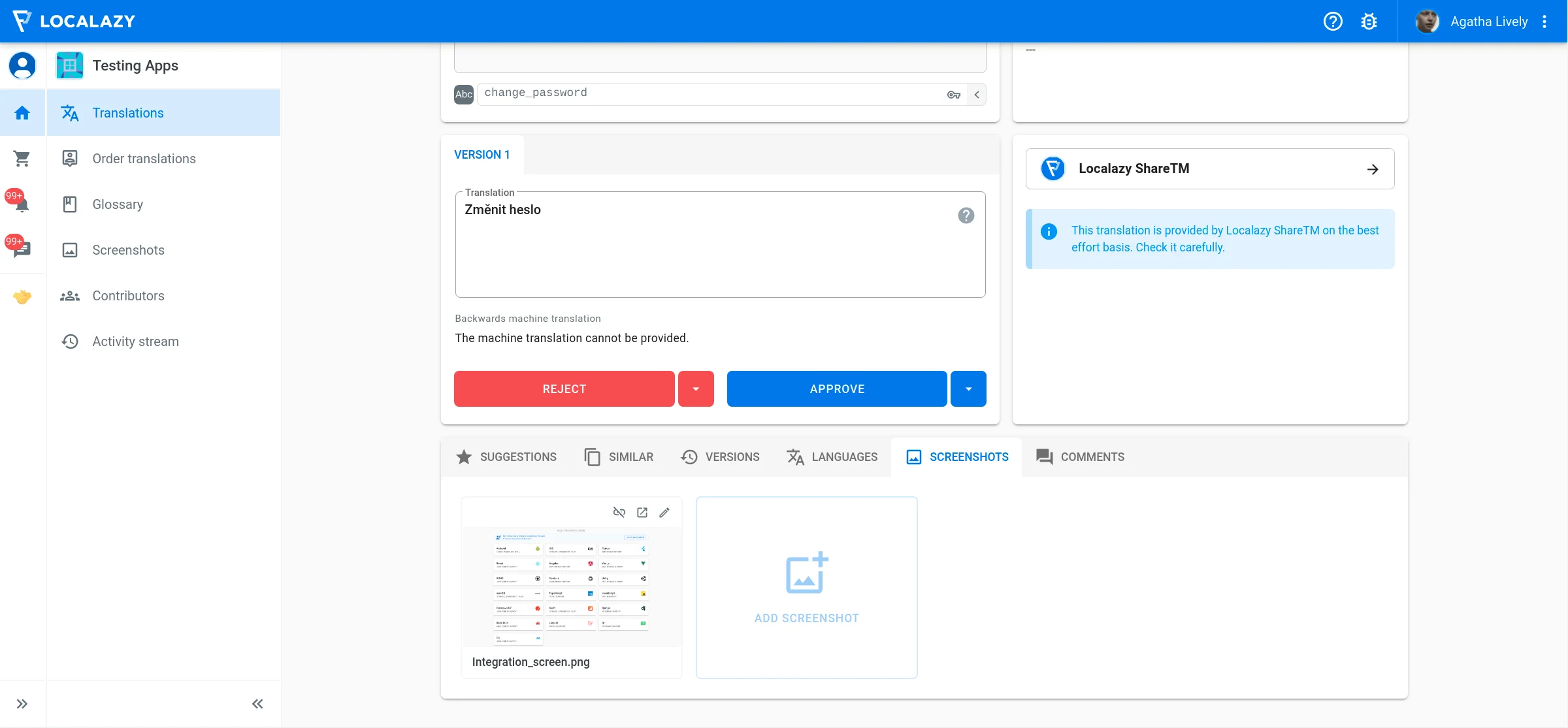
Screenshots OCR #️⃣
You can save a ton of time when linking screenshots to source keys by using the Screenshots OCR feature.
Screenshots OCR (optical character recognition) can recognize text in the images and suggest the relevant source keys to link if there is a good match. Consequently, it reduces the amount of time required to find and link source keys and the chance of overlooking relevant source keys to link.
How does it work? #️⃣
Once you’ve uploaded some screenshots that contain text in your project’s source language, you may check the screenshot’s detail page whether the OCR feature managed to look up source keys that have not been yet linked to the selected screenshot.
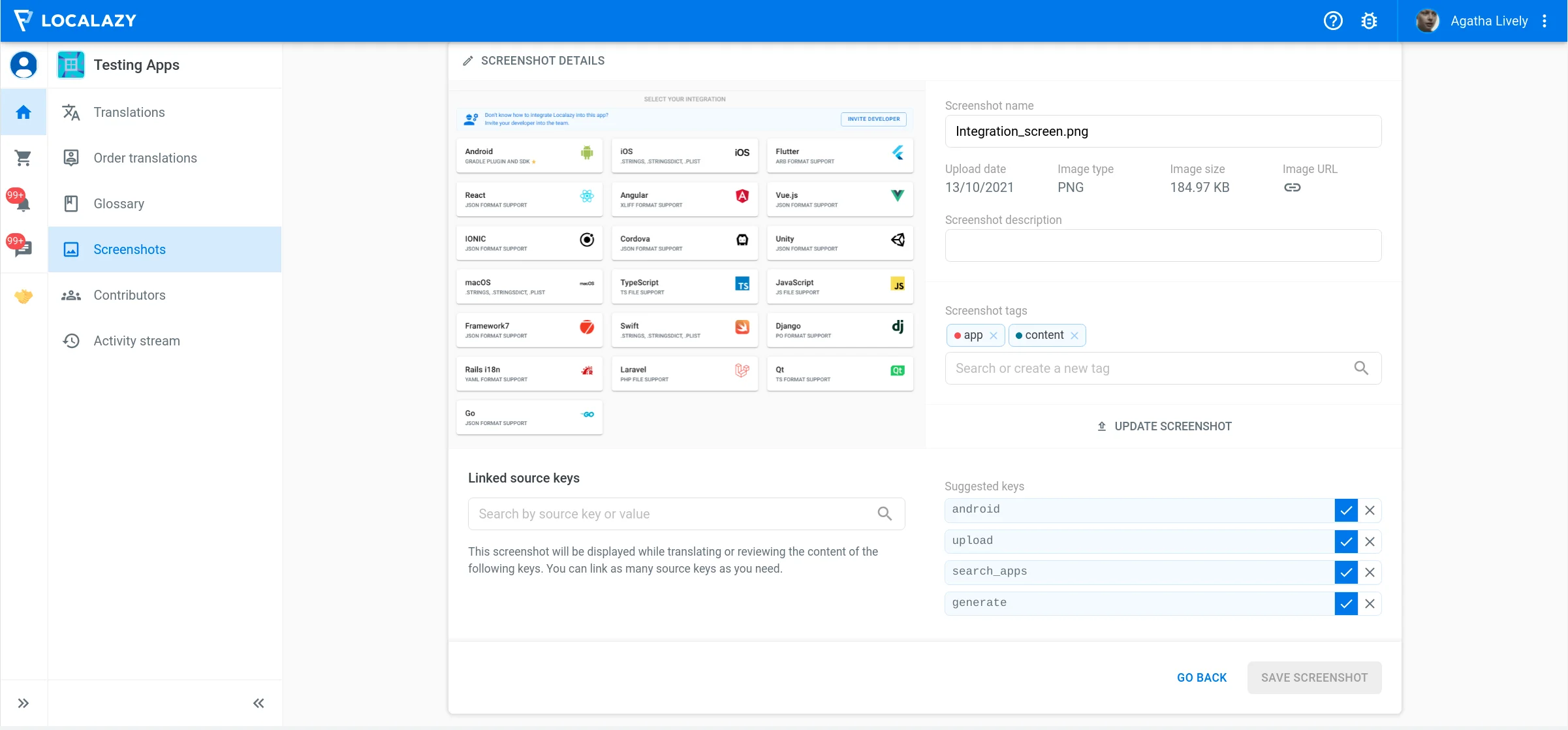
Then, simply click on the ✓ symbol to create a link between the screenshot and the suggested source key.
Figma Screenshots #️⃣
Using the Figma plugin, you can automatically upload and sync screenshots from your Figma designs with Localazy via Context Screenshots.
Learn more about this feature in the Figma Screenshots Docs.
Figma Screenshots are available only for users on the Autopilot plan and above.